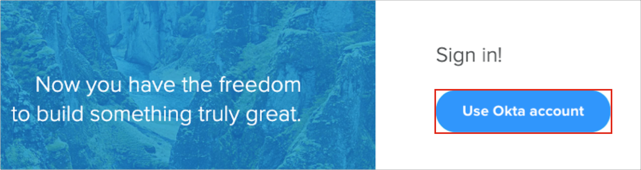Enabling SAML will affect all users who use this application, which means that users will not be able to sign-in through their regular log-in page. They will only be able to access the app through the Okta service.
Backup URL
productboard does not provide backup log-in URL where users can sign-in using their normal username and password. You can contact productboard support (hello@productboard.com) to turn off SAML, if necessary.
The Okta/productboard SAML integration currently supports the following features:
For more information on the listed features, visit the Okta Glossary.
Assign a required user to the productboard application in Okta. The user’s username should match to the productboard admin user.
Login to your productboard instance as an administrator.
Navigate to Account > SETTINGS.
Scroll down to the Single Sign On section.
Enforce SAML SSO: Turn this ON.
Select the FROM METADATA option.
MANIFEST URL: Copy and paste the following:
Sign into the Okta Admin dashboard to generate this value.
NAME: Enter Okta.
Click Save & authorize:
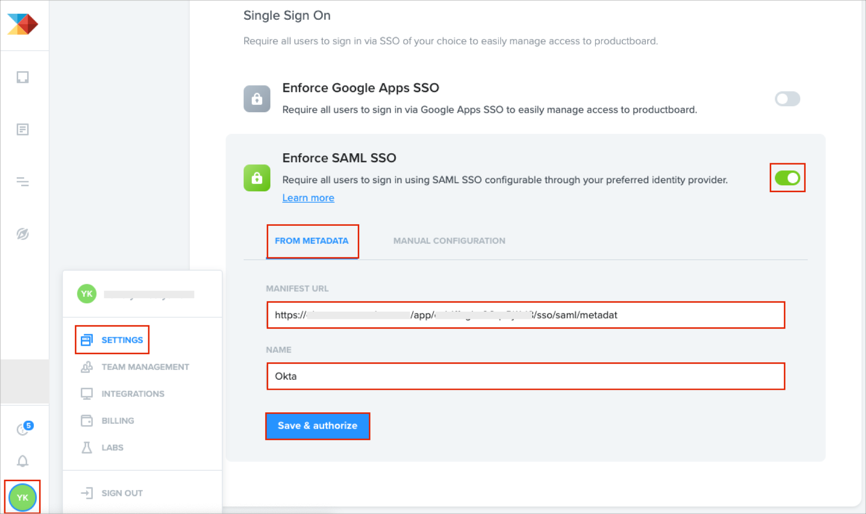
Click Authorize:
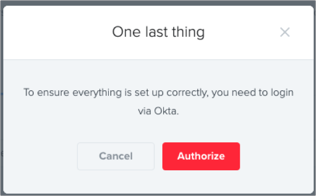
Click Sign in with Okta:
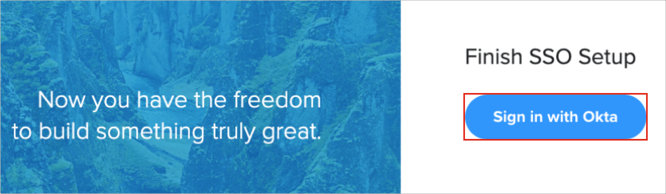
Enter your Okta credentials in order to activate SAML configuration.
Done!
The following SAML attributes are supported:
| Name | Value |
|---|---|
| firstName | user.firstName |
| lastName | user.lastName |
Go to: https://[subDomain].productboard.com/
Click Use Okta account: