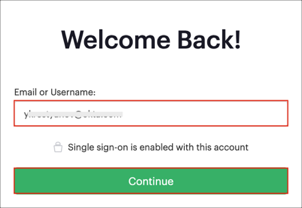The Okta/Mode Analytics SAML integration currently supports the following features:
For more information on the listed features, visit the Okta Glossary.
Login to your Mode Analytics account as an administrator.
Click on your account, then select Organization Settings:
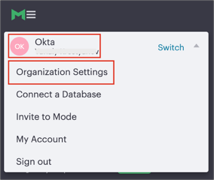
Navigate to Member Authorization > Add new provider:
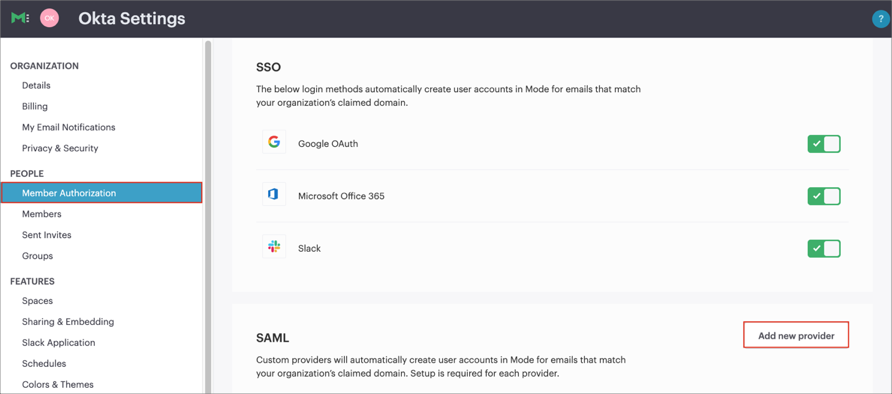
Click Edit, then enter the following:
Display Name: Enter Okta.
Identity Provider SSO URL: Copy and paste the following:
Sign into the Okta Admin Dashboard to generate this variable.
Identity Provider Certificate (PEM): Copy and paste the following:
Sign into the Okta Admin Dashboard to generate this variable.
Make a note of the Provider Token value.
Click Save:
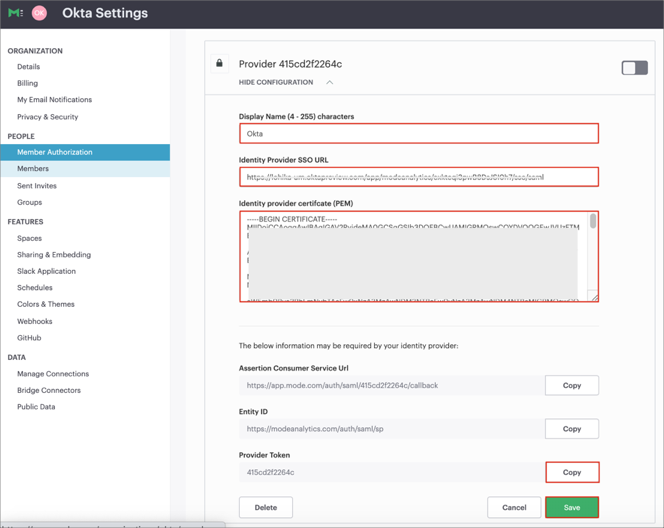
Enable the configuration:
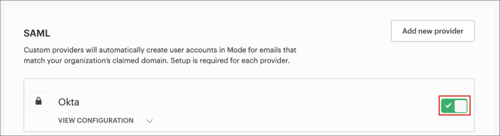
In Okta, select the Sign On tab for the Mode Analytics app, then click Edit.
Enter your Provider Token you copied in step 4 into the corresponding field.
Click Save:
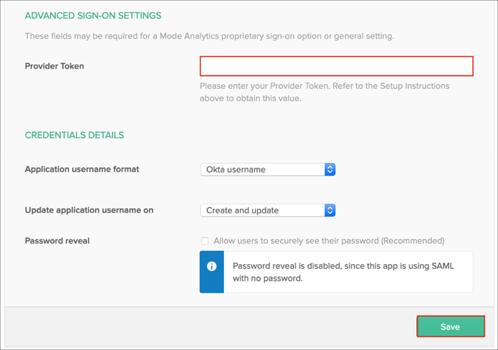
(Optional): If you want to enable SP-initiated SSO:
Set default method: Select Okta:
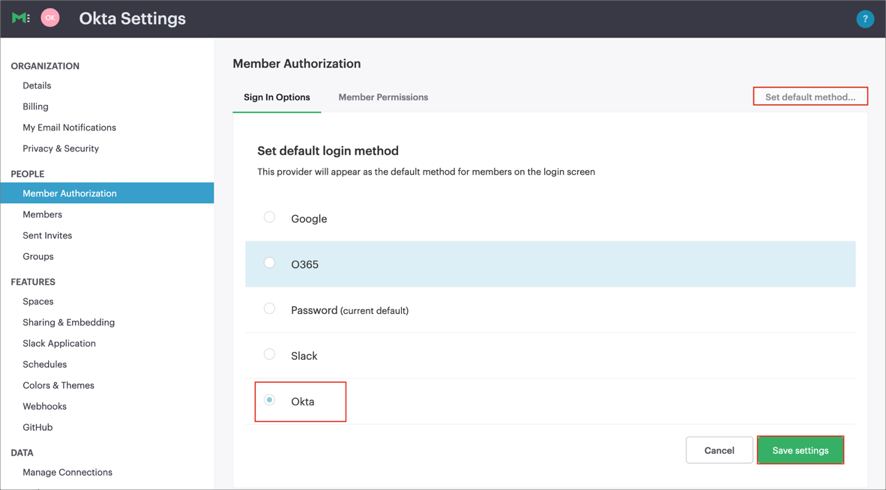
Login Only > Username & Password: Turn this option off:
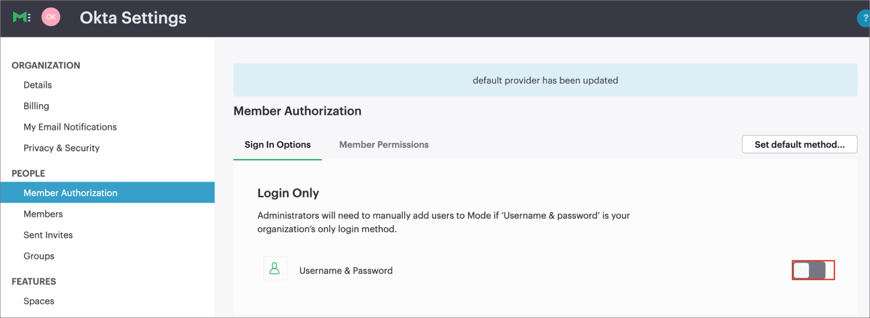
IMPORTANT: Make sure you have tested SAML authentication successfully before you turn off Username & Password login. We don't recommend you to use Organization Admin account for the first SAML login. This prevents you from logging in with Username & Password.
Done!
The following SAML attributes are supported:
| Name | Value |
|---|---|
| firstName | user.firstName |
| lastName | user.lastName |
| user.email |
Go to: https://app.mode.com/signin
Enter your email address, then click Continue: