

The Okta/Blocks Edit SAML integration currently supports the following features:
For more information on the listed features, visit the Okta Glossary.
Log in to Blocks Edit.
Click on your icon, then select My account:
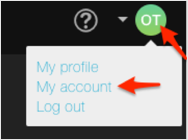
Navigate to Integrations > Single Sign-On, then click Add:
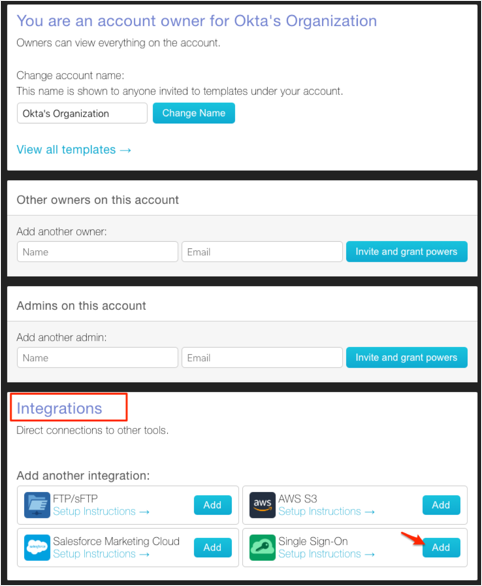
Enter the following:
Name: Enter an appropriate name.
Identity Provider: Select Okta.
Identity Provider metadata: Copy and paste the following:
Sign into the Okta Admin dashboard to generate this value.
Click Save Settings:
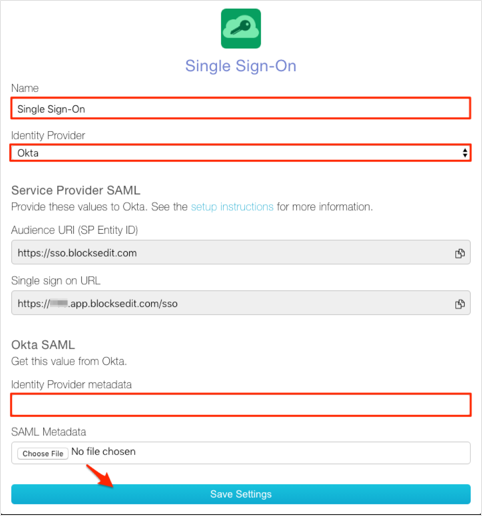
Done!
Make sure that you entered the correct value in the Subdomain field under the General tab in Okta. Using the wrong value will prevent you from authenticating via SAML to Blocks Edit.
Go to: https://[your-subdomain].app.blocksedit.com/login
Click Single Sign-On:
![Go to https://[your-subdomain].app.blocksedit.com/login, click Single Sign-On](images/apps/blocks4.png)