

The Okta/Benchling for Enterprise SAML integration currently supports the following features:
For more information on the listed features, visit the Okta Glossary.
Contact the Benchling for Enterprise Support team at saml-support@benchling.com and request that they enable SAML for your account.
Attach the following IDP Metadata URL to your request:
Sign into the Okta Admin dashboard to generate this value.
The Benchling Support team will process your request. After receiving a confirmation email from them, you can start assigning people to the application.
In Okta, select the Sign On tab for the Benchling for Enterprise SAML app, then click Edit:
(OPTIONAL) Uncheck Disable Force Authentication if you require this for certain e-signature workflows.
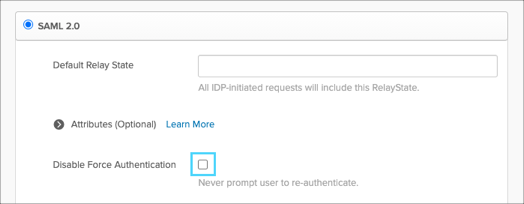
Domain: Enter your domain value. This is the domain which you access your Benchling tenant. For example: acme.benchling.com, or acme-validated.benchling.cloud.
Tenant name: Enter your tenant value. This is the name of your tenant. Most likely acme for the domain acme.benchling.com. The Benchling team will inform you if your tenant name differs from this pattern.
Click Save:
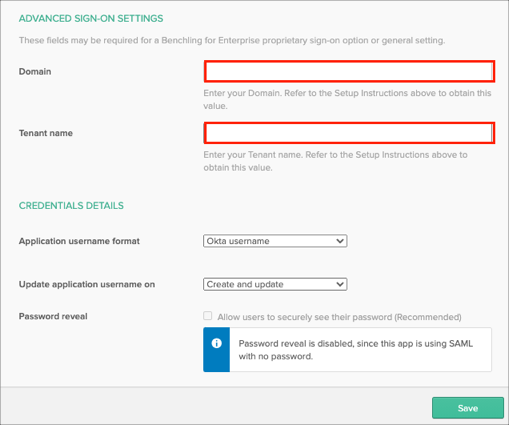
Done!
The following SAML attributes are supported:
| Name | Value |
|---|---|
| firstName | user.firstName |
| lastName | user.lastName |
Go to https://[your-benchling-subdomain].benchling.com/ext/saml/signin:begin URL.
Contact the Benchling Support team and request that they enable SLO for your account.
The Benchling Support team will process your request and will provide you with the SLO certificate.
In Okta, select the Sign On tab for the Benchling for Enterprise SAML app, then click Edit.
Check Enable Single Logout.
Click Browse, locate and upload the SLO certificate provided to you by Benchling.
Click Save:
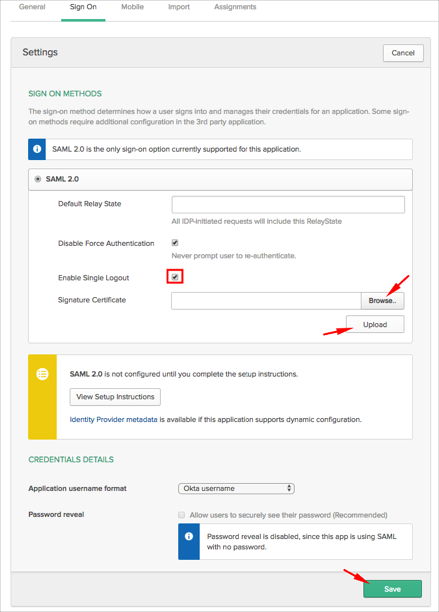
Use the URL https://[your-benchling-subdomain].benchling.com/ext/saml/signout:begin for SP-initiated Single Logout.