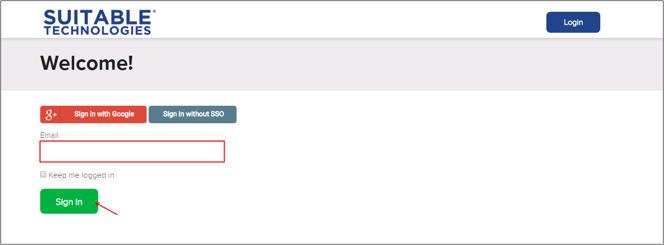The Okta/Beam SAML integration currently supports the following features:
For more information on the listed features, visit the Okta Glossary.
Login to your Beam account as an administrator.
Navigate to Organization > Authentication, then next to Authentication Method, click Change:
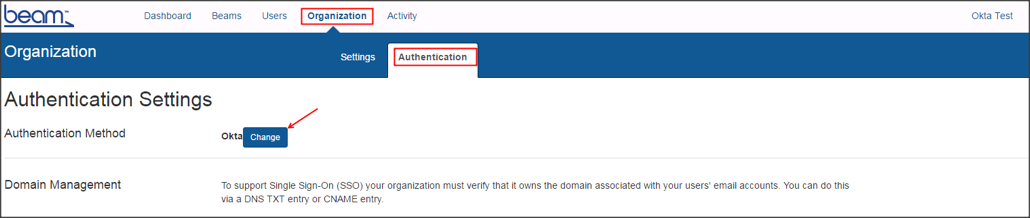
Select Okta, then click Continue:
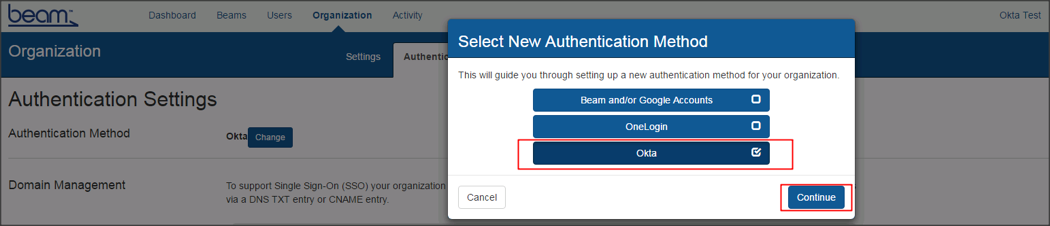
Enter the following:
Okta XML: Copy and paste the following:
Sign in to Okta Admin app to have this variable generated for you.
Click Test SSO Configuration to test your settings.
Select either Do Not Allow Guests or Allow Guests, then click Continue:
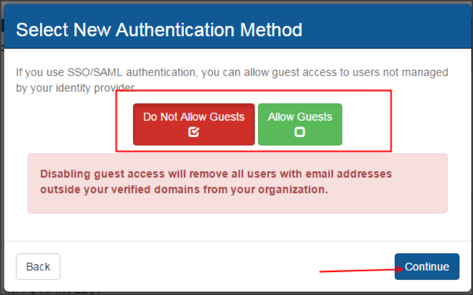
Click Confirm and Send E-Mail:
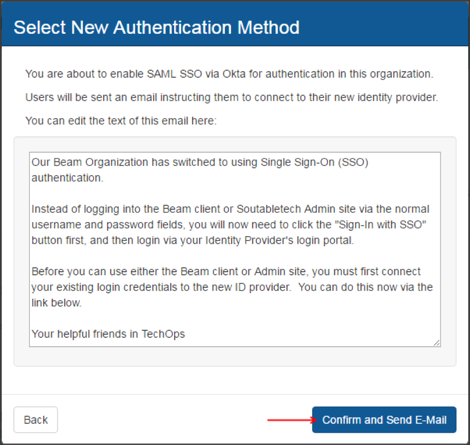
Done!
The following SAML attributes are supported:
| Name | Value |
|---|---|
| first_name | user.firstName |
| last_name | user.lastName |
| user.email | |
| username | user.login |
Enter your Email, then click Sign in: