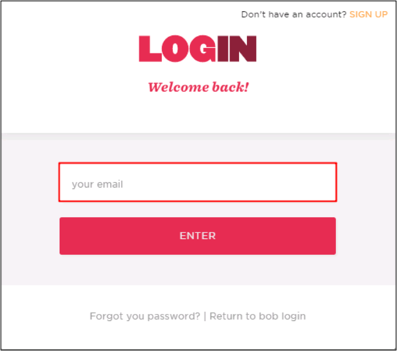The Okta/bob SAML integration currently supports the following features:
For more information on the listed features, visit the Okta Glossary.
Login to your bob account as an administrator.
Navigate to SETTINGS > INTEGRATION > SINGLE SIGN ON, then click ENABLE below the okta tile:
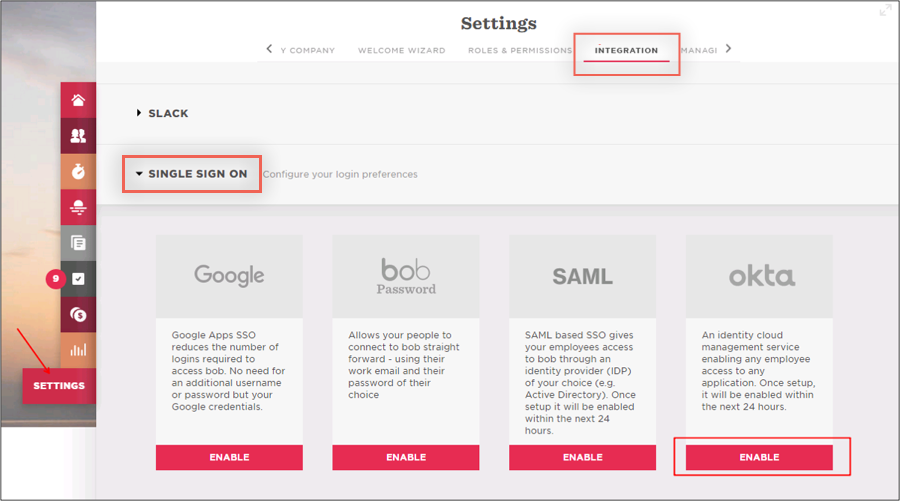
On the OKTA CONFIGURATION page, do the following:
Click COPY CUSTOMER ID and make a copy of your Customer ID value.
Identity Provider metadata url: Copy and paste the following into this field:
Sign into the Okta Admin dashboard to generate this value.
Click Save.
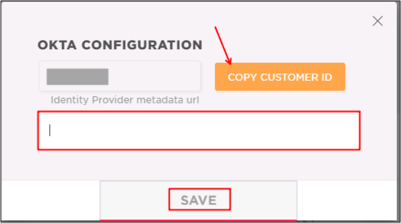
In Okta, select the Sign On tab for the bob app, then click Edit.
Enter the Customer ID value you copied in step 3, above, into the corresponding field.
Click Save.
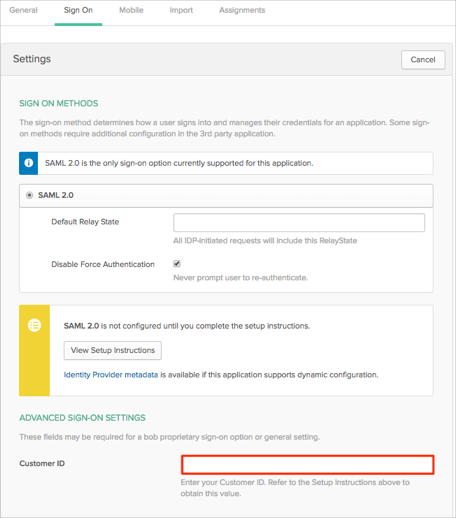
Done!
The following SAML attributes are supported:
| Name | Value |
|---|---|
| FirstName | user.firstName |
| LastName | user.lastName |
| user.email |
Go to https://app.hibob.com/login and click OTHER LOGIN METHOD:
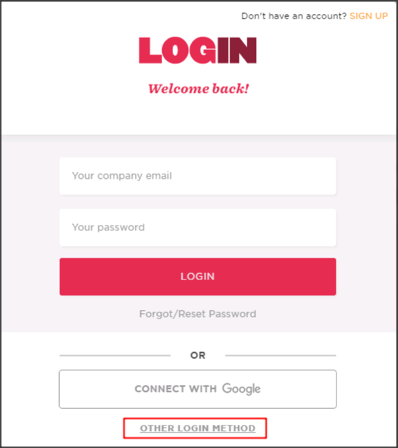
Enter your email, then click ENTER: