

The Okta/&frankly SAML integration currently supports the following features:
For more information on the listed features, visit the Okta Glossary.
Save the following as metadata.xml:
Sign in to Okta Admin app to have this variable generated for you.
Log in to your &frankly instance as an administrator.
Navigate to Account > User management.
In the Authentication section save your company ID (Company Identifier) value.
Select the Enterprise Sign-on (SAML) option from the dropdown list.
IDP Metadata XML: Upload the metadata.xml file from step 1.
Click Save:
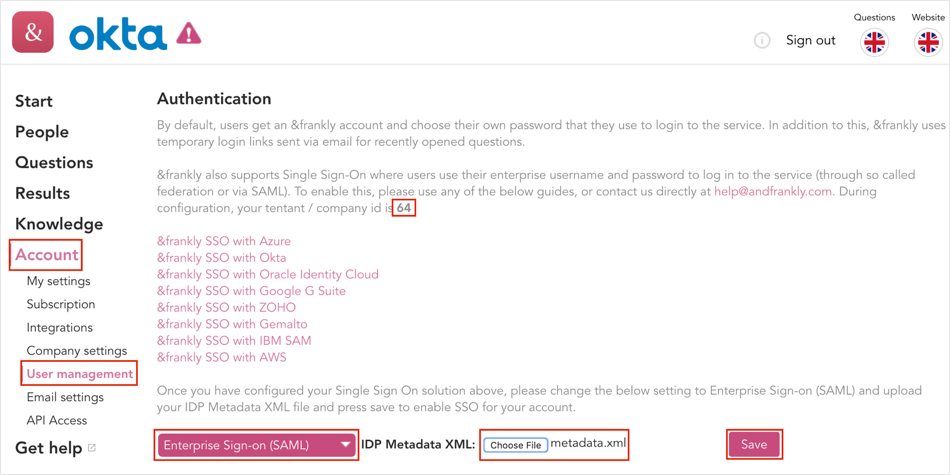
In Okta, select the Sign On tab for the &frankly app, then select Edit.
Enter the Company Identifier from step 4 into the corresponding field.
Default Relay State: Copy and paste the following:
https://andfrankly.com/saml/okta/?saml_sso=[Company Identifier].
Click Save:
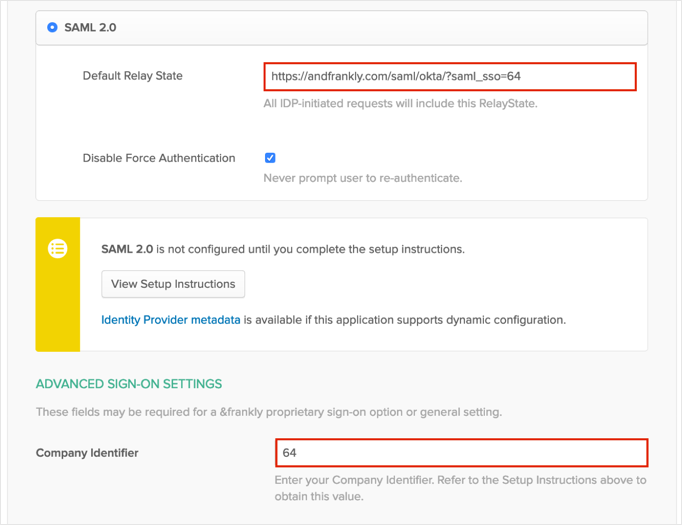
Done!
The following SAML attributes are supported:
| Name | Value |
|---|---|
| firstname | user.firstName |
| lastname | user.lastName |
| user.userName |
Open the Default Relay State Value: https://andfrankly.com/saml/okta/?saml_sso=[Company Identifier]