

These SAML instructions contain Single Log-Out (SLO) configuration steps that are optional. If you are not going to use SLO, skip the steps that are marked as [Optional SLO] and highlighted in blue.
The Okta/Zapier SAML integration currently supports the following features:
For more information on the listed features, visit the Okta Glossary.
Login to Zapier.
Click your icon, then select Settings:
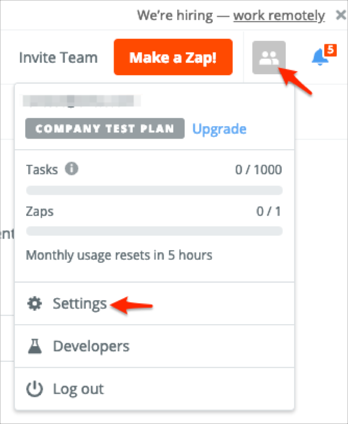
Select SAML, then follow the steps below:
Entity ID: Copy and paste the following:
Sign into the Okta Admin Dashboard to generate this variable.
SSO URL: Copy and paste the following:
Sign into the Okta Admin Dashboard to generate this variable.
Certificate: Copy and paste the following certificate into this field:
Sign into the Okta Admin Dashboard to generate this variable.
[Optional SLO]: Identity Provider Single Logout Url: Copy and paste the following:
Sign into the Okta Admin dashboard to generate this value.
[Optional SLO]: Signed Single Logout: Select Yes.
[Optional SLO]: Single Logout Signature Algorithm: Select http://www.w3.org/2001/04/xmldsig-more#rsa-sha256.
Optional fields Email, First Name, Last Name: Leave blank.
Enable SAML login (optional): Select Yes to enable SP-initiated SSO. The user now will only log in via SAML.
Click Save Changes:
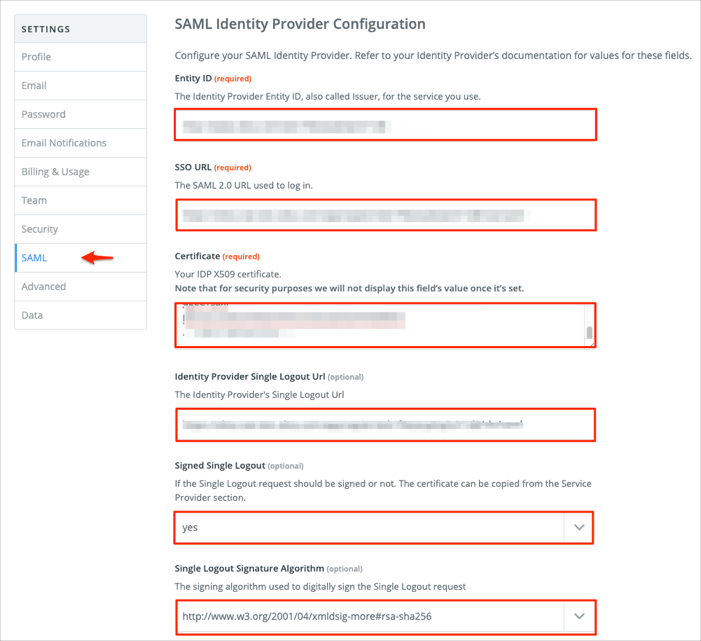
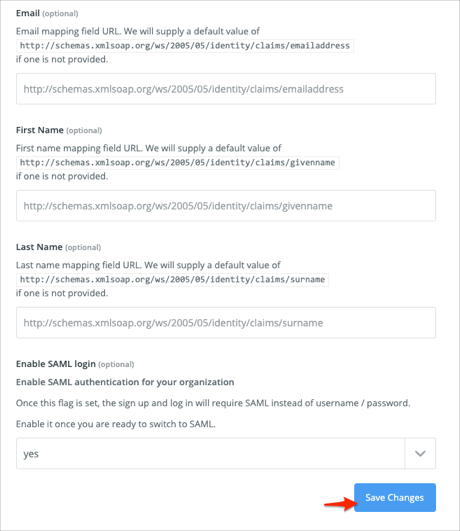
Still on the SAML settings page, scroll down to the Service Provider Configuration section and make a copy of the Tenant Identifier value:
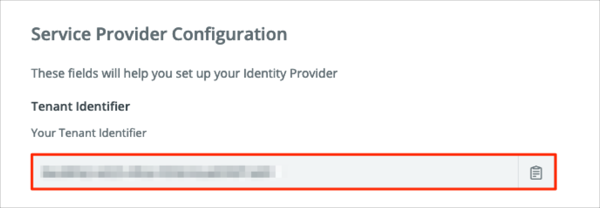
In Okta, select the Sign On tab for the Zapier SAML app, then click Edit.
Enter your Tenant Identifier value you made a copy of in step 4 into the corresponding field.
[Optional SLO]: Check Enable Single Logout.
[Optional SLO]: Signature Certificate: Save the following certificate as slo.cert, click Browse to locate it, then click Upload to upload it to Okta:
-----BEGIN CERTIFICATE----- MIIC6jCCAdICCQCxqW9pV/wV9zANBgkqhkiG9w0BAQsFADA3MQswCQYDVQQGEwJV UzETMBEGA1UECgwKWmFwaWVyIEluYzETMBEGA1UEAwwKemFwaWVyLmNvbTAeFw0y MDAyMDQwNzQ3NTdaFw0yNTAyMDIwNzQ3NTdaMDcxCzAJBgNVBAYTAlVTMRMwEQYD VQQKDApaYXBpZXIgSW5jMRMwEQYDVQQDDAp6YXBpZXIuY29tMIIBIjANBgkqhkiG 9w0BAQEFAAOCAQ8AMIIBCgKCAQEAzDlWVEWJ+3dsXHde/5TEpnZNPby8c3/esdYi tgHeI67l+HL7H+vOUMscwEhlbXsFU30yjU0rUH4tuETof2uGr7vXBgoZCDEJDW/B PmQD0XynEGleBjrvT0cUlVJWCY1N3iZv8I/LsytwpbiT3w1C6BbyiempFkydgq33 zPuSpUPNLjb0ku3S4uhjvIFFFsF725sqEraNB5XlL4y3gdXYJx/IFfM0UKqJWMOF As3yNhzdDeEL4bYDmVrr7jrAdAzJqUH4AGt9k3XqKRS6A5pOo98DnHXVPnFDtcbg kbcvzmVnaQKsJ1sHAJL4tdie/2gwEta/h9E9JwtKijcycTZOLQIDAQABMA0GCSqG SIb3DQEBCwUAA4IBAQAwLa9qYeMBW7w+akmRejwtYCSpnUdV2iY2temGLaOEu39H qrBtkldLWPG5KMuv4KfoSRE7Hou4JBdb9eHCznLqVFtftuLH6IW3WFrWmZqpyrc9 CKl3twNdwoD94M4JbeUNCJfGnDhC2YL0qnqspo5It0gBqXiaoD3oxKT9V8DyZztj r/3hIF5vVbSW5mKba2yoGwPESCqssYLakEZsiZklqwPDHMB9RFz6p+BQzyjdNoMF p5yGjkTBRqzJ+9X7JLMEZqxR9BUW1bAijDIp4E1rzhpkqrkUqbhfvVkvkfRCFLXb 6TivDxC88J5/hqdpp0xG+nDUOQAPbtdIKnO9O4VT -----END CERTIFICATE-----
Click Save.
Done!
The following SAML attributes are supported:
| Name | Value |
|---|---|
| http://schemas.xmlsoap.org/ws/2005/05/identity/claims/givenname | user.firstName |
| http://schemas.xmlsoap.org/ws/2005/05/identity/claims/surname | user.lastName |
| internalId | user.id |
Enter your email, then click Continue.