

Notes
Facebook is moving customer’s community from facebook.com to workplace.com (see Moving to Workplace.com).
The Workplace URL setting allows you to move your Workplace community to the new Workplace domain. You can find the setting in your Admin Panel by clicking Settings > Company Settings.
To move to workplace domain in Okta, select the Sign On tab for the Workplace by Facebook SAML app, click Edit, then check the Use Workplace Domain checkbox:
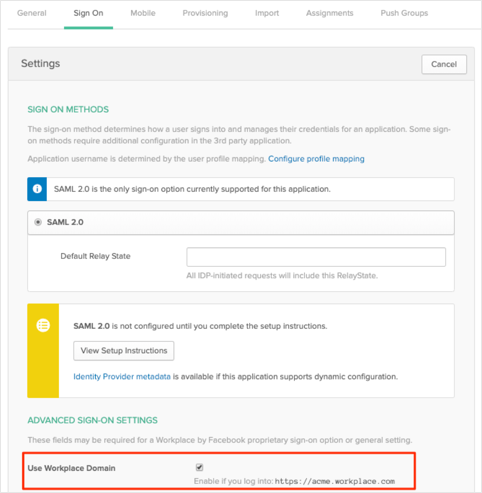
The Okta/Workplace by Facebook SAML integration currently supports the following features:
For more information on the listed features, visit the Okta Glossary.
Log in to Workplace by Facebook as an administrator.
Navigate to Admin Panel > Security:

Select Authentication SSO, then check Single-sign on (SSO):
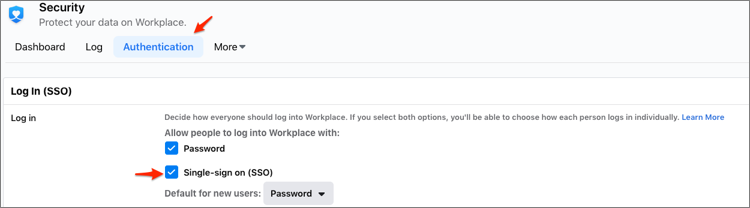
Enter the following:
Name of the SSO Provider: Enter the appropriate name.
SAML URL: Copy and paste the following:
Sign into the Okta Admin Dashboard to generate this variable.
SAML Issuer URL: Copy and paste the following:
Sign into the Okta Admin Dashboard to generate this variable.
SAML Certificate: Copy and paste the following:
Sign into the Okta Admin Dashboard to generate this variable.
Scroll down to the SAML configuration section.
Audience URL: Make a copy of the portion marked in red below. This is your Organization ID. For example, if your Audience URL is: https://www.workplace.com/company/123456, your Organization ID is 123456.
Click Test SSO:
Note: Ensure the email address being used to authenticate with your IdP is the same as the Workplace account you are logged in.
Once the test has been completed successfully, click Save Changes:
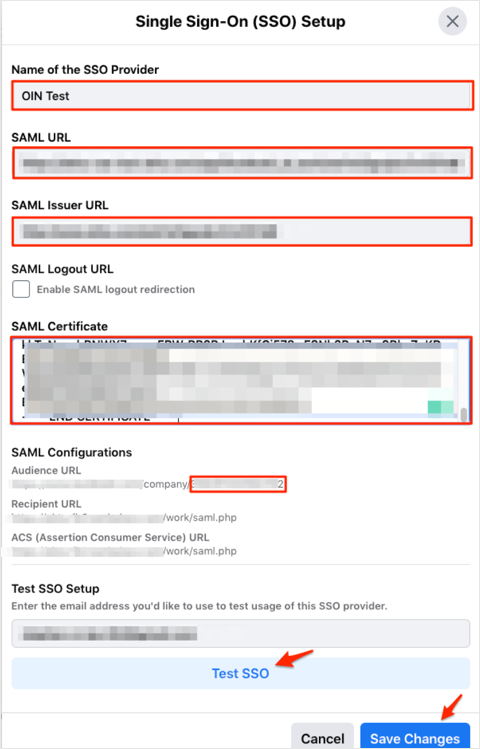
To enable SSO for users refer to this Guide.
In Okta, select the Sign On tab for Workplace by Facebook app, then click Edit.
Check Use Workplace Domain.
Enter the Organization ID number you just made a copy of in step 4 into the corresponding field.
Click Save:
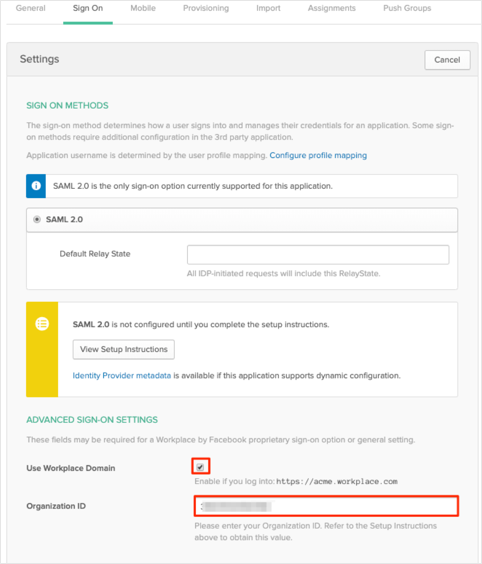
Done!
Make sure that you entered the correct value in the Subdomain field under the General tab in Okta. Using the wrong value will prevent you from authenticating via SAML to Workplace by Facebook.
Go to: https://[your-subdomain].workplace.com
Enter your email, then click Continue:
![Go to https://[your-subdomain].workplace.com, enter your email and click Continue](images/apps/workplace_f.png)