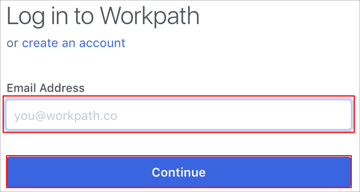This setup might fail without parameter values that are customized for your organization. Please use the Okta Administrator Dashboard to add an application and view the values that are specific for your organization.
The Okta/Workpath SAML integration currently supports the following features:
For more information on the listed features, visit the Okta Glossary.
Contact the Workpath Support team (support@workpath.co) and request that they enable SAML 2.0 for your account.
Save, then include the following Metadata file with your request:
Sign in to Okta Admin app to have this variable generated for you.
The Workpath Support team will process your request and will provide you a Tenant ID value.
In Okta, select the Sign On tab for the Workpath app, then click Edit.
Enter the Tenant ID value from step 3 into the corresponding field.
Click Save.
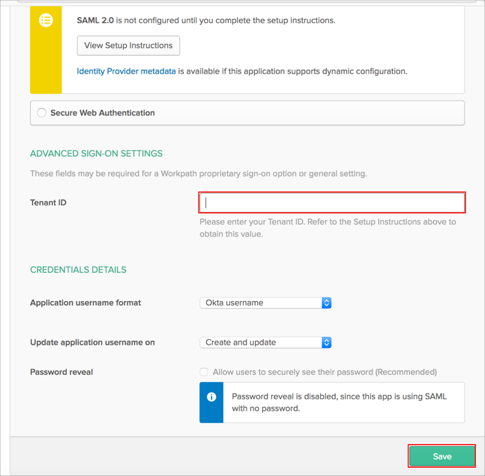
Done!
Go to your Workpath login page.
Enter your Email Address, then click Continue: