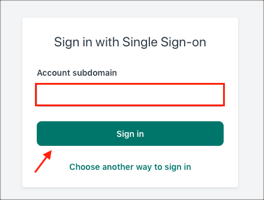Enabling SAML will affect all users who use this application, which means that users will not be able to sign in through their regular sign-in page. They will only be able to access the app through the Okta service.
Backup URL
Workable does not provide a backup sign-in URL where users can sign in using their username and password. You can email Workable support (support@workable.com) to turn off SAML, if necessary.
The Okta/Workable SAML integration currently supports the following features:
For more information on the listed features, visit the Okta Glossary.
Contact the Workable Support team at support@workable.com and request that they enable SAML 2.0 for your account.
Include the following information with your request:
SSO URL: Copy and paste the following:
Sign into the Okta Admin dashboard to generate this value.
Certificate: Copy and paste the following:
Sign into the Okta Admin Dashboard to generate this variable.
The Workable Support team will process your request. After receiving a confirmation email, you can start assigning people to the application.
Make sure that you entered the correct value in the Account subdomain field under the General tab in Okta. Using the wrong value will prevent you from authenticating via SAML to Workable.
Note: Your Account subdomain can be found in your Workable account's Company Profile page or contact Workable Support team at support@workable.com for assistance.
The following SAML attributes are supported:
| Name | Value |
|---|---|
| user.userName | |
| first_name | user.firstName |
| last_name | user.lastName |
Click Sign in with Single Sign-on (SSO):
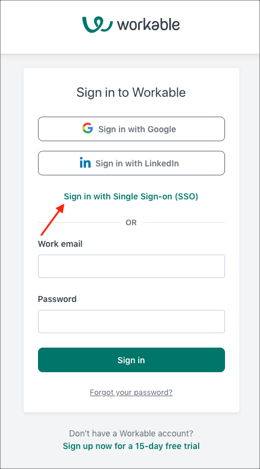
Enter your Account subdomain, then click Sign in: