

The Okta/Whimsical SAML integration currently supports the following features:
For more information on the listed features, visit the Okta Glossary.
Save the following metadata as metadata.xml.
Sign in to Okta Admin app to have this variable generated for you.
Log in to your Whimsical instances an administrator.
Open Workplace Settings:
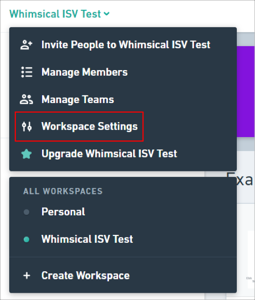
Follow the steps below:
Switch SAML single sign-on to ON.
Identity Provider: Select OKTA from the dropdown list.
ACS URL: Make a note of this value.
SAML Metadata XML: Click Select File to locate, then upload the metadata file from step 1.
Click Save:
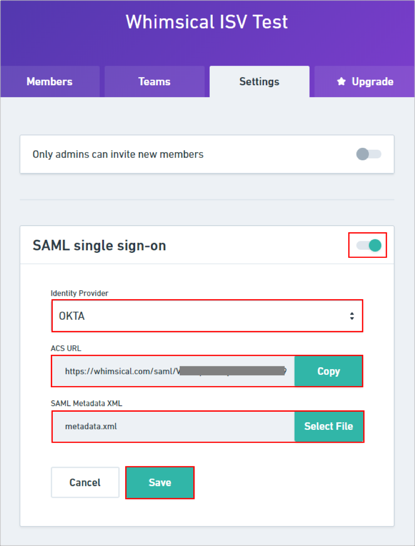
LOGIN URL: Make a note of this value.
Require SAML for login: Leave this option turned off till you check SAML configuration successfully.
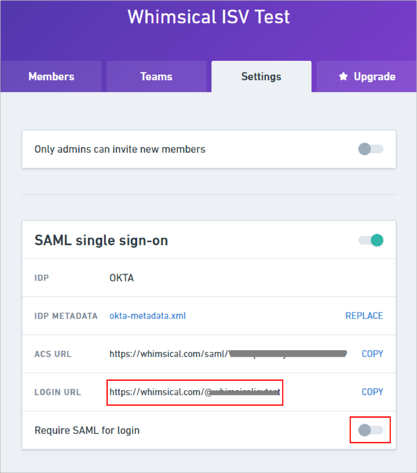
In Okta, select the Sign On tab for the Whimsical SAML app, then click Edit:
Scroll down to the ADVANCED SIGN-ON SETTINGS section.
Enter the ACS URL value you made a copy of in step 4 into this field.
Click Save:
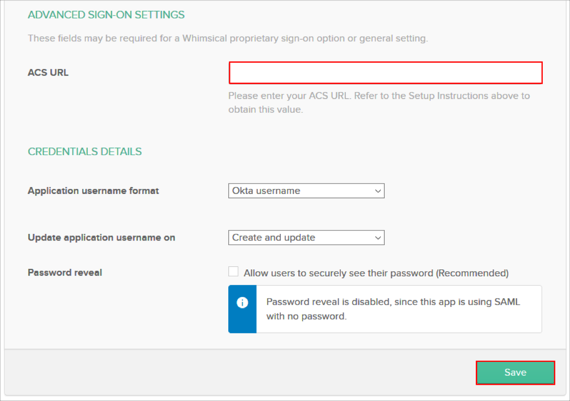
Done!
Open the LOGIN URL from step 5.