

Enabling SAML will affect all users who use this application, which means that users will not be able to sign in through their regular log in page. They will only be able to access the app through the Okta service.
Backup URL
Wandera does not provide backup log in URL where users can sign-in using their normal username and password. You can email Wandera support (support@wandera.com) to turn off SAML, if necessary.
The Okta/Wandera SAML integration currently supports the following features:
For more information on the listed features, visit the Okta Glossary.
Log in to Wandera.
Click the gear icon, navigate to Administration > Single Sign-On, then follow the steps below:
Check Enable SAML 2.0 Assertion.
Make a copy of your Tenant ID marked in red.
Save the following file as metadata.xml, then click Upload Metadata and upload it.
Sign into the Okta Admin dashboard to generate this value.
Click Save:
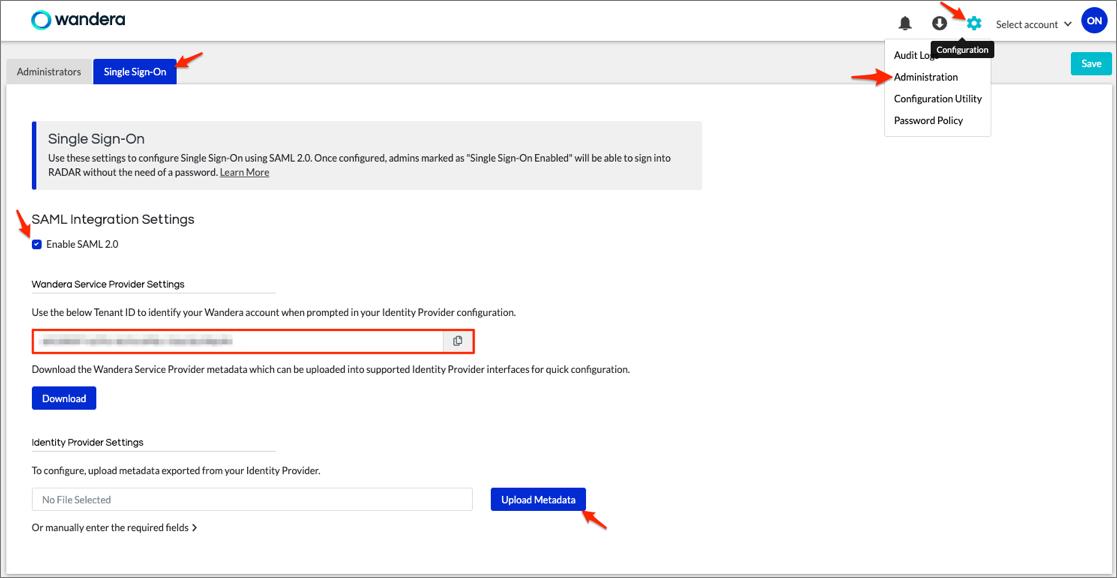
In Okta, select the Sign On tab for the Wandera SAML app, then click Edit:
Enter your Tenant ID value you made a copy of in step 2 into the Customer ID field.
Click Save:
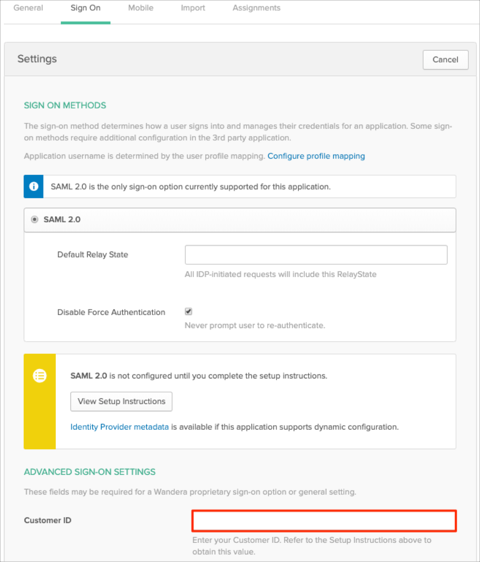
Done!