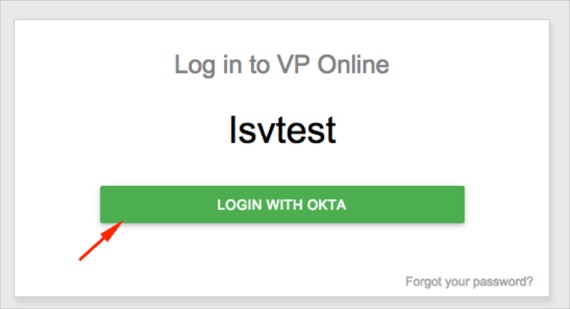The Okta/Visual Paradigm Online SAML integration currently supports the following features:
For more information on the listed features, visit the Okta Glossary.
Login to your Visual Paradigm Online account.
Click on your account, then select Administration:
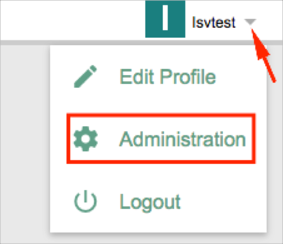
Select Single Sign-On, then follow the steps below:
Identity Provider (IDP) Name: Enter Okta.
IdP metadata: Download and save the following Metadata file. Then click Choose File to locate it and upload it to Visual Paradigm Online.
Sign into the Okta Admin dashboard to generate this value.
Single Sign-on (ACS) URL: Make a copy of this value.
Audience URI (SP Entity ID): Make a copy of this value.
Start URL: Make a copy of this value. You will use this URL for SP-initiated SSO.
Click Apply.

In Okta, select the Sign On tab for the Visual Paradigm app, then click Edit.
Enter the Single Sign-on (ACS) URL and Audience URI (SP Entity ID) values you made copies of in step 3 into the corresponding fields.
Click Save.
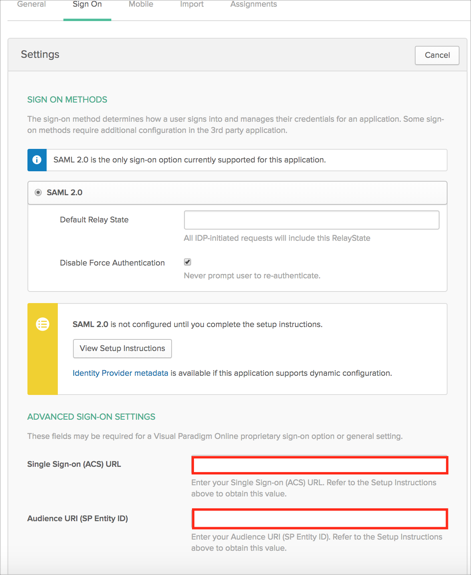
Done!
Go to the Start URL you made a copy of in step 3 above.
Click LOGIN WITH OKTA: