

The Okta/Verkada SAML integration currently supports the following features:
For more information on the listed features, visit the Okta Glossary.
Contact the Verkada Support team at support@verkada.com and request that they enable SAML 2.0 for your organization. Also ask them to provide you with the Client ID value.
Include the following Metadata URL with your request:
Sign into the Okta Admin dashboard to generate this value.
The Verkada Support team will process your request and provide you with the Client ID value.
In Okta, select the Sign On tab for the Verkada app, then click Edit.
Scroll down to the ADVANCED SIGN-ON SETTINGS section.
Enter the Client ID provided to you by Verkada into the corresponding field.
Click Save.
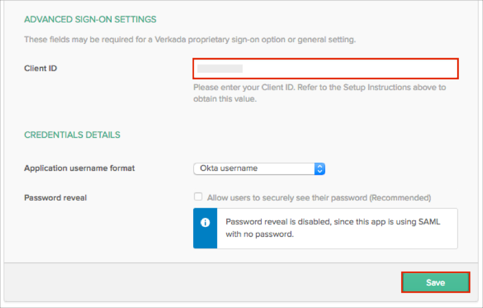
Done!
The following SAML attributes are supported:
| Name | Value |
|---|---|
| user.email | |
| firstName | user.firstName |
| lastName | user.lastName |
Open the following URL: https://vauth.command.verkada.com/saml/login/[clientId].
Where [cliendID] is the Client ID provided to you by Verkada (step 3).