

The Okta/Userflow SAML integration currently supports the following features:
For more information on the listed features, visit the Okta Glossary.
Contact the Userflow Support team (support@userflow.com) and request that they enable SAML 2.0 for your account.
Include the following information with your request:
Metadata URL: Copy and paste the following:
Sign into the Okta Admin dashboard to generate this value.
SLO URL: Copy and paste the following:
Sign into the Okta Admin dashboard to generate this value.
The Userflow Support team will process your request and will provide you with the Customer ID value.
Save this certificate as userflow.cert.
In Okta, select the Sign On tab for the Userflow SAML app, then click Edit:
Default Relay State: Enter https://userflow.com/app
Check Enable Single Logout.
Signature Certificate: Upload the file userflow.cert you saved in step 4.
Encryption Certificate Upload the file userflow.cert you saved in step 4.
Enter your Customer ID value provided to you by support team into the corresponding field.
Click Save:
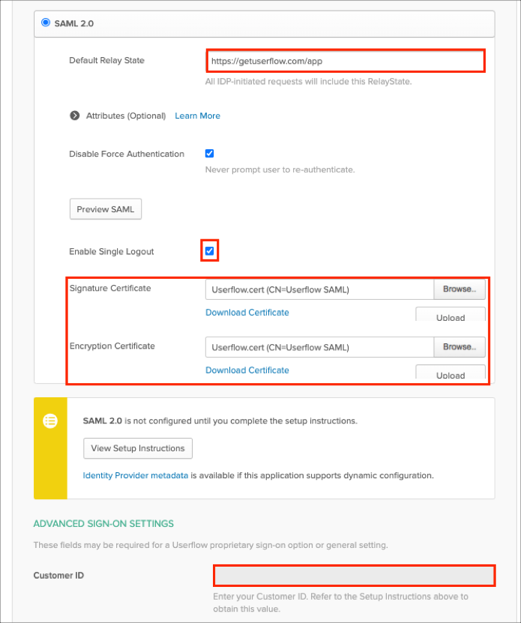
Done!
The following SAML attributes are supported:
| Name | Value |
|---|---|
| user.email | |
| firstName | user.firstName |
| lastName | user.lastName |
Enter your Email, then click Continue with single sign-on.