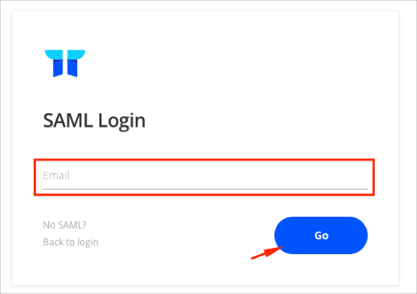The Okta/Torii SAML integration currently supports the following features:
For more information on the listed features, visit the Okta Glossary.
Contact the Torii Support team (support@toriihq.com) and request that they enable SAML 2.0 for your account.
Save, then attach the following Metadata file to your request:
Sign into the Okta Admin dashboard to generate this value.
The Support team will process your request and will provide you with the Organization ID.
In Okta, select the Sign On tab for the Torii SAML app, then click Edit:
Enter the Organization ID value provided to you by Torii into the corresponding field.
Click Save:
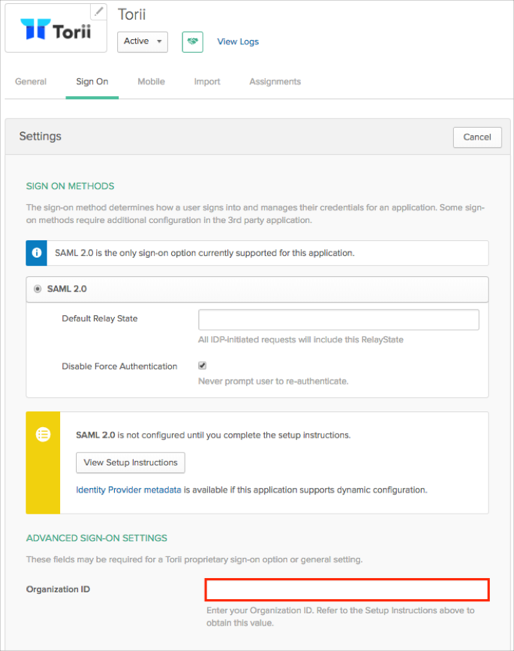
Done!
Go to the following URL: https://app.toriihq.com/login/saml.
Enter your Email, then click Go: