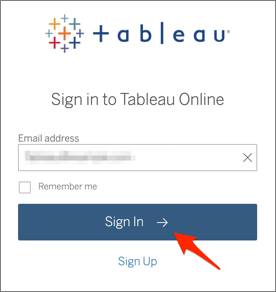The Okta/Tableau Online SAML integration currently supports the following features:
For more information on the listed features, visit the Okta Glossary.
Sign into Tableau Online as a Site Administrator.
Navigate to Settings > Authentication, check Enable an additional authentication method option, select SAML, then click Edit Connection:
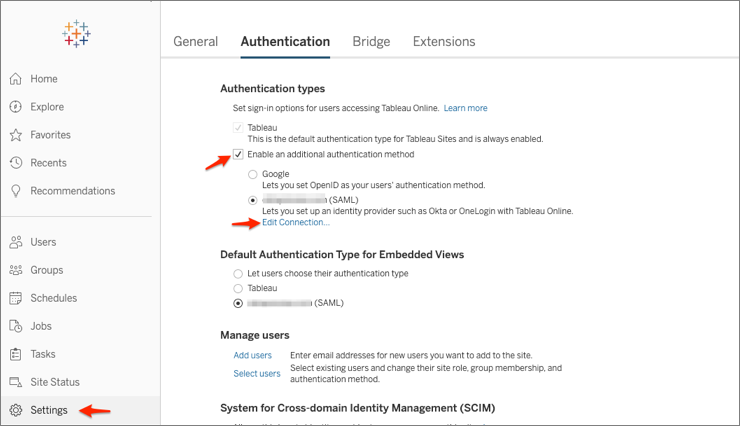
Enter the following information:
For # 1: Export metadata from Tableau Online
Export metadata: Click on this button to download your Tableau Online metadata. Once downloaded, open the file and copy your SingleLogoutService Location (this is your Single Logout URL). It should be similar to the tag below (copy the bolded part):
<md:SingleLogoutService Binding="urn:oasis:names:tc:SAML:2.0:bindings:HTTP-POST" Location="https://sso.online.tableau.com/public/sp/SLO?alias=xxxxxxxx-xxxx-xxxx-xxxx-xxxxxxxxxxxx"/>
Tableau Online entity ID: Make a copy of the this value.
Assertion Consumer Service URL (ACS): Make a copy of the this value.
Download Certificate: Click Download certificate to download your Tableau Online certificate.
For # 4: Import metadata file into Tableau Online
IdP metadata file: Download, then upload the following metadata file, then click Apply:
Sign into the Okta Admin dashboard to generate this value.
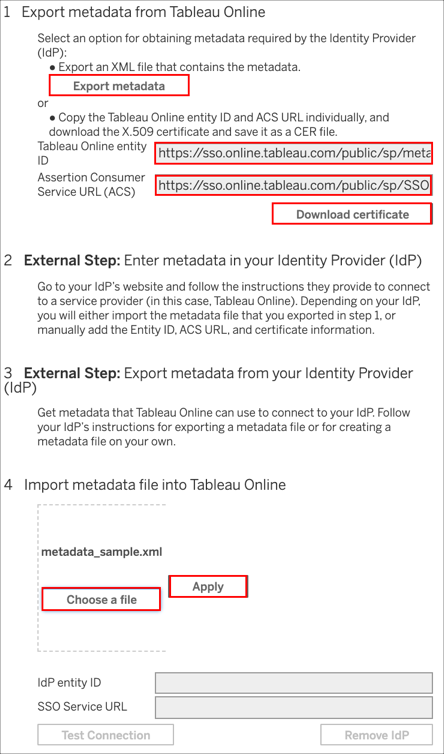
For # 5: Match attributes
Email: Type email.
First name: Type firstname.
Last name: Type lastname.
Click Apply:
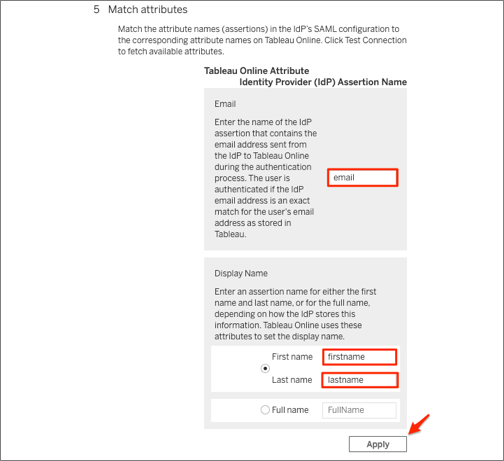
Go to the Users tab, select a user, then select Actions > Authentication:
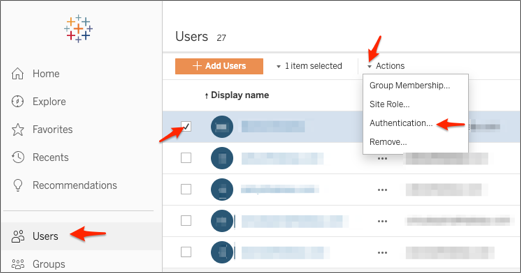
Select okta.com (SAML) as the Authentication, then click Update:
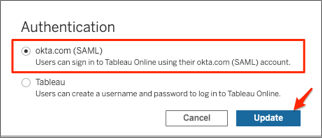
In Okta, select the Sign On tab for the Tableau Online SAML app, then click Edit:
Check Enable Single Logout.
Click Browse to select the Tableau Online certificate you downloaded in step 3.
Click Upload.
Enter the Tableau Online entity ID, Assertion Consumer Service URL (ACS), and Single Logout URLvalues you made a copy of in step 3 into the corresponding fields.
Click Save:
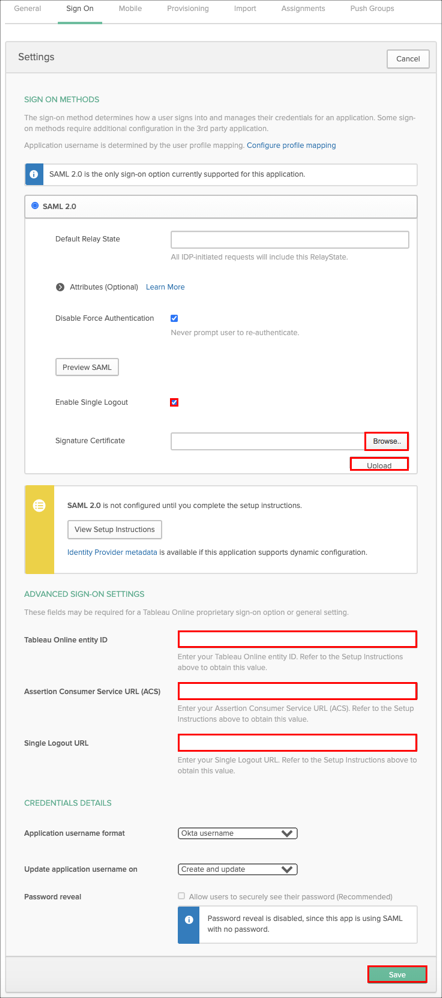
Done!
The following SAML attributes are supported:
| Name | Value |
|---|---|
| user.userName | |
| firstname | user.firstName |
| lastname | user.lastName |
Go to your Tableau Online URL.
Enter your email:
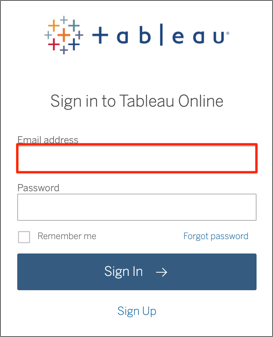
Click Sign In: