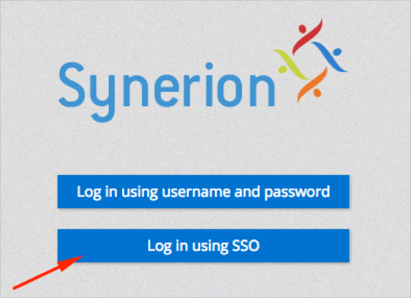The Okta/Synerion Enterprise SAML integration currently supports the following features:
Contact the Synerion Enterprise Support team (enterprisesupport@synerion.com) and request that they enable SAML 2.0 for your account.
Save, then attach the following Metadata file to your request:
Sign into the Okta Admin dashboard to generate this value.
The Synerion Enterprise Support team will process your request and will provide you with Subdomain and samlConfigurationId values.
In Okta, select the Sign On tab for the Synerion Enterprise app, then click Edit.
Enter the samlConfigurationId value provided to you by Synerion Enterprise into the corresponding field.
Click Save:
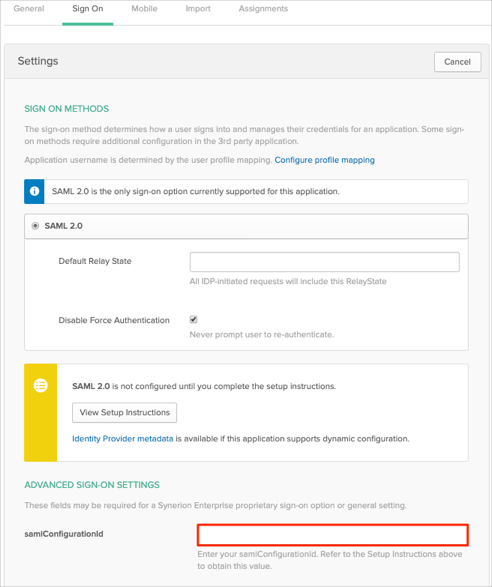
Done!
Make sure that you entered the correct value in the Subdomain field under the General tab in Okta. Using the wrong value will prevent you from authenticating via SAML to Synerion Enterprise.
Go to https://[your-subdomain].synerionenterprise.com.
Click Log in using SSO.