

Log into SyncHR account as an administrator.
Copy and paste the last part of the following value into this field:
Sign into the Okta Admin Dashboard to generate this variable.
For example, the text in red in this example:
http://www.myCompany.com/exk18o312mrXCbUs21d8
Sign in to Okta Admin app to have this variable generated for you.
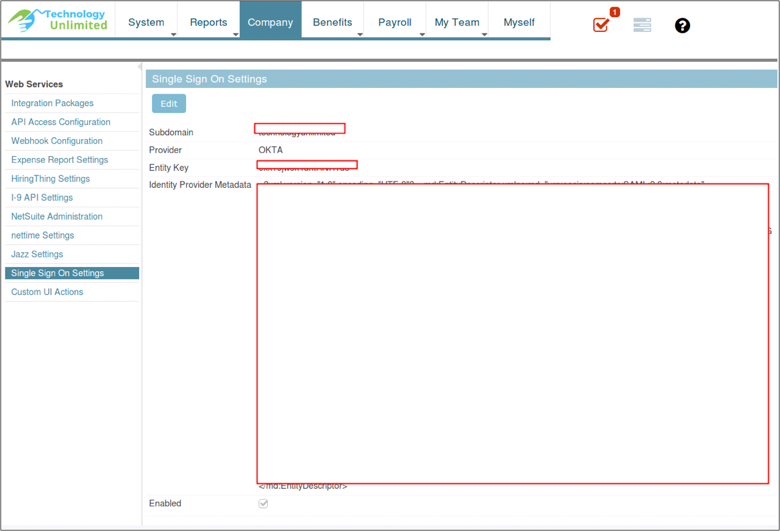
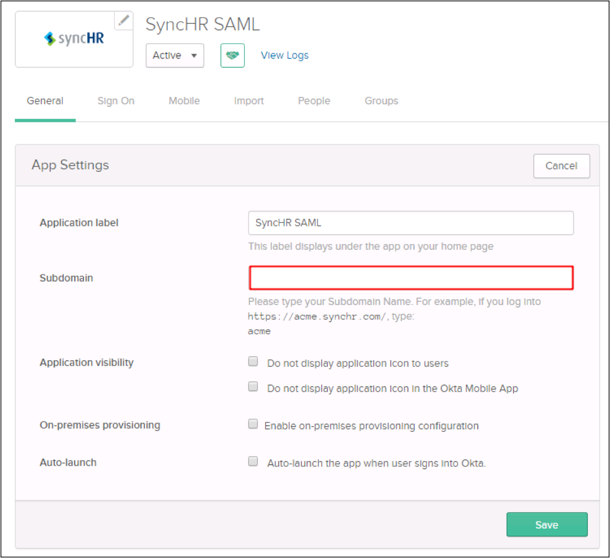
Done!
Notes:
IdP-initiated flows and SP-initiated flows are supported.
Just In Time (JIT) provisioning is not supported.
Go to https://[your-synchr-subdomain].synchr.com/.