

The Okta/SurveyGizmo SAML integration currently supports the following features:
For more information on the listed features, visit the Okta Glossary.
Log in to SurveyGizmo as an administrator.
Navigate to ACCOUNT > Integrations > 3rd Party Integrations:
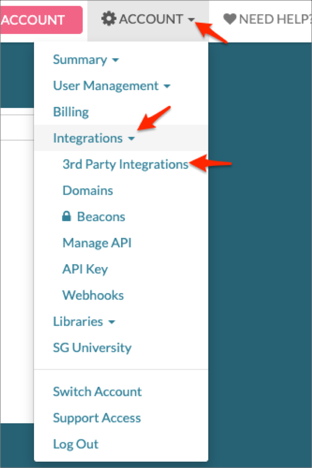
Scroll down to SSO Users, then click Configure:
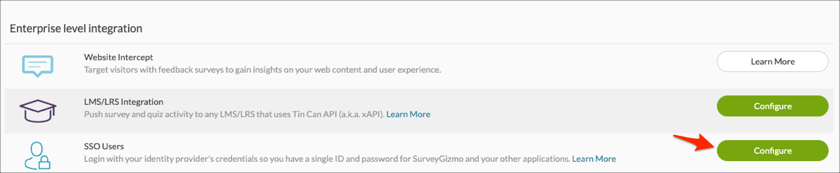
Enter the following:
Integration Name: Enter the appropriate name.
Status: Select Enable SSO.
Name ID Policy: Select unspecified.
Select Enter SAML settings manually.
Entity ID: Copy and paste the following:
Sign into the Okta Admin Dashboard to generate this variable.
Login URL: Copy and paste the following:
Sign into the Okta Admin Dashboard to generate this variable.
Upload SSL/Signing Certificate: Save the following certificate as okta.crt, then click Choose File to locate it and upload it to SurveyGizmo:
Sign into the Okta Admin Dashboard to generate this variable.
Click Save and Get Metadata:
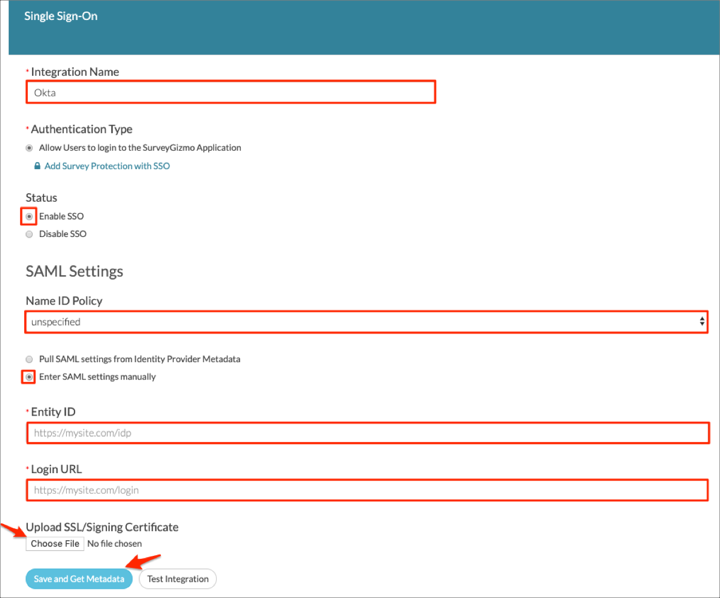
(Optional) Restrict Login to SSO Only: Check this option If you wish to only allow users to access SurveyGizmo via Okta.
(Optional) Automatically create new users if they don't exist in SurveyGizmo: Select this option to enable JIT Provisioning. For more information refer to step 8 of the SurveyGizmo-Side Setup.
Click Save:
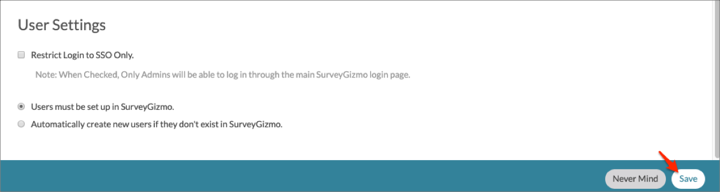
Still on the 3rd Party Integrations page, click Edit for the integration you just created:

Scroll down to the Login Link. Make a copy of your Login Link (it will be used for SP-init flow). Also make a copy of your Base URL and Customer ID, marked in red below.
For example: If your Login Link is http://app.surveygizmo.com/login/initiatelogin/idp/a1b2c3d4
Your Base URL is app.surveygizmo.com, your Customer ID is a1b2c3d4
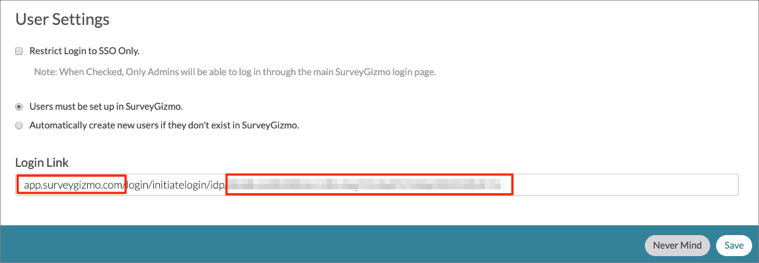
In Okta, select the Sign On tab for the SurveyGizmo SAML app, then click Edit:
Enter your Customer ID and Base URL values (step 6) into the corresponding fields.
Click Save:
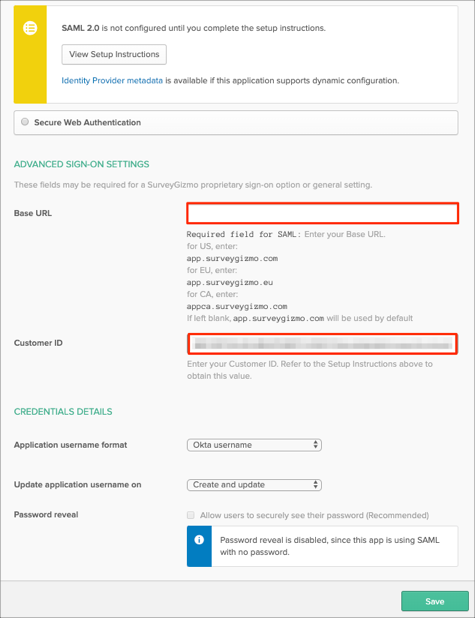
Done!
Go to the Login Link you made a copy of in step 6.