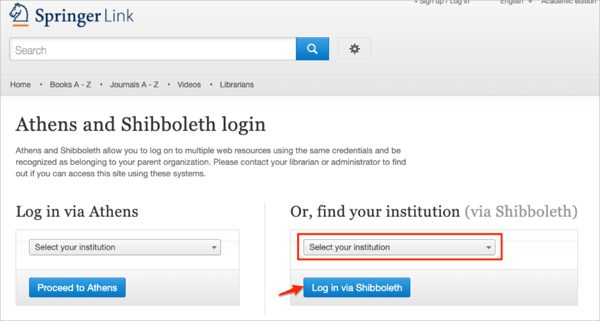The Okta/Springer Link SAML integration currently supports the following features:
For more information on the listed features, visit the Okta Glossary.
Contact the Springer Support team (onlineservice@springernature.com) and request that they enable SAML 2.0 for your account.
Save, then attach the following file as Metadata file to your request:
Sign into the Okta Admin dashboard to generate this value.
The Springer Support team will process your request. After receiving a confirmation email, you can start assigning people to the application.
In Okta, select the Sign On tab for the Springer Link SAML app, then click Edit:
Default Relay State: Enter https://link.springer.com.
Click Save:
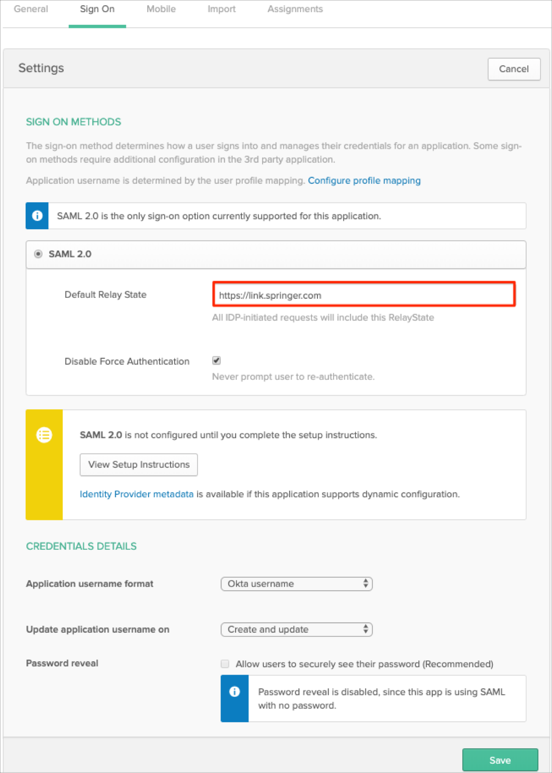
Done!
Select your institution, then click Log in via Shibboleth: