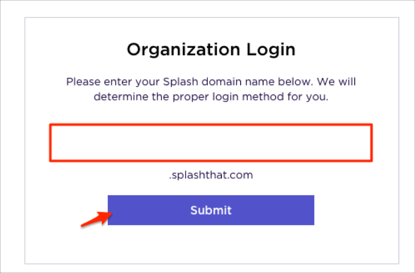The Okta/Splash SAML integration currently supports the following features:
For more information on the listed features, visit the Okta Glossary.
Contact the Splash Support team (support@splashthat.com) and request that they enable SAML 2.0 for your account.
Save, then attach the following Metadata file to your request:
Sign into the Okta Admin dashboard to generate this value.
The Splash Support team will process your request and will provide you with the Organization ID and the Subdomain values.
In Okta, select the Sign On tab for the Splash app, then click Edit.
Enter the Organization ID value provided to you by Splash into the corresponding field.
Click Save:
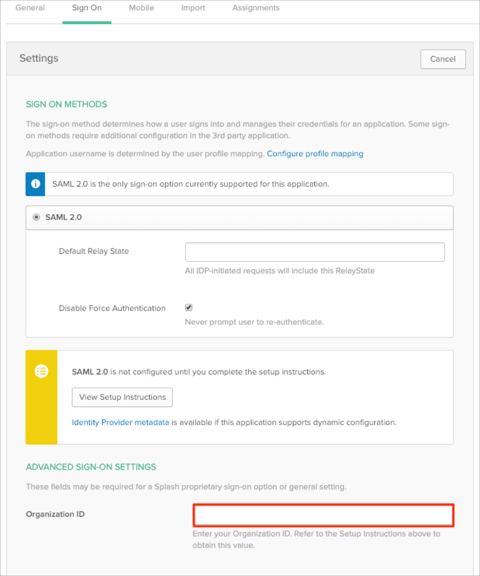
Done!
The following SAML attributes are supported:
| Name | Value |
|---|---|
| firstName | user.firstName |
| lastName | user.lastName |
| user.userName |
Do one of the following:
Go to https://splashthat.com/users/saml/[OrganizationID]/login URL.
Go to https://splashthat.com/users/organization_login URL, enter your Subdomain value provided to you by Splash (step 3), then click Submit: