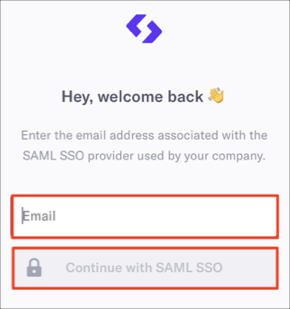The Okta/Spendesk SAML integration currently supports the following features:
For more information on the listed features, visit the Okta Glossary.
Contact the Spendesk Support team (support@spendesk.com) and request that they enable SAML 2.0 for your account.
Include the following IDP Metadata XML with your request:
Sign in to Okta Admin app to have this variable generated for you.
The Spendesk Support team will process your request and provide you a unique Customer ID.
In Okta, select the Sign On tab for the Spendesk SAML app, then click Edit:
Enter the Customer ID (step 3) into the corresponding field.
Click Save:
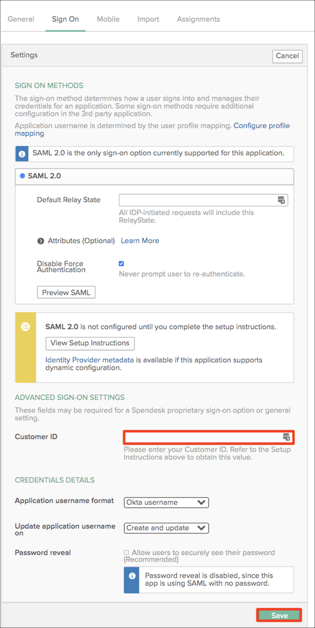
Okta sends the following default attributes as part of the SAML assertion:
| Name | Value |
|---|---|
| firstName | user.firstName |
| lastName | user.lastName |
| user.userName |
Click Continue with SAML SSO:
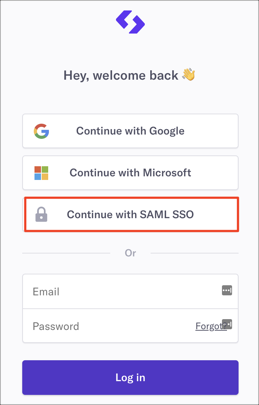
Enter your Email, then click Continue with SAML SSO: