

The Okta/Slack SAML integration currently supports the following features:
For more information on the listed features, visit the Okta Glossary.
Login your Slack account as a Workspace Owner.
Go to Settings & administration > Workplace settings.
Select the Authentication tab, then click Configure for SAML Authentication:
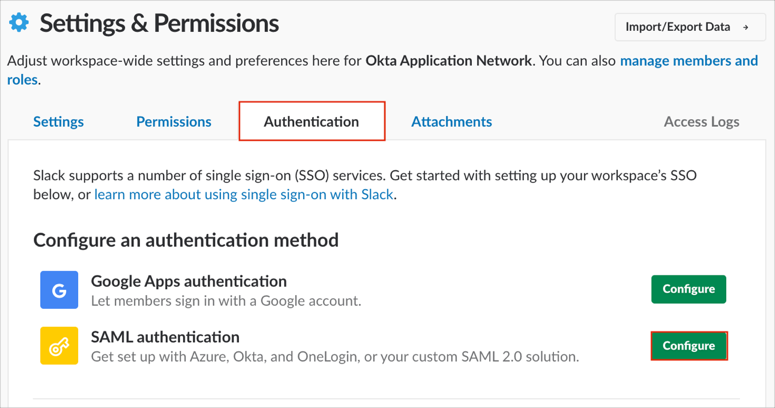
Enter the following:
SAML 2.0 Endpoint (HTTP): Copy and paste the following:
Sign into the Okta Admin dashboard to generate this value.
Identity Provider Issuer: Copy and paste the following:
Sign into the Okta Admin dashboard to generate this value.
Certificate: Copy and paste the following:
Sign into the Okta Admin Dashboard to generate this variable.
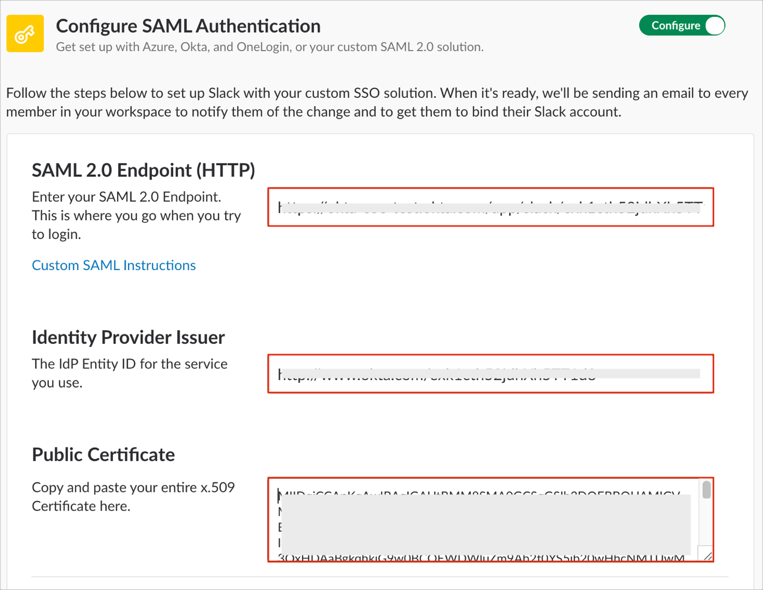
Under Advanced Options, use the default value for the Service Provider Issuer.
It must be https://slack.com.
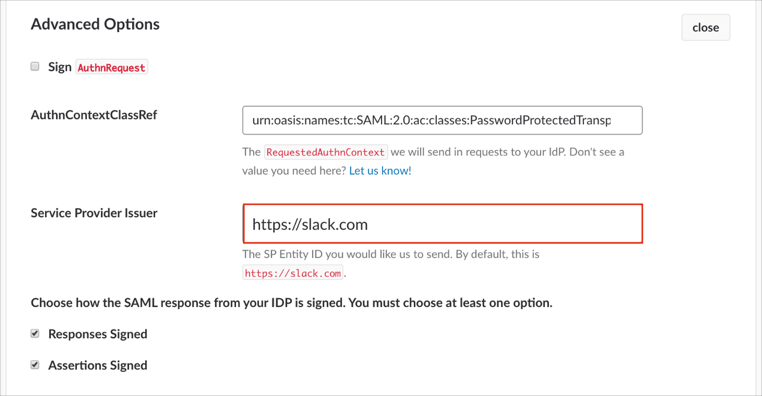
Under Settings, select the desired options for SAML Authentication for users and workspace, then click Save Configuration.
Note: We recommend to use It’s optional for the Authentication for your workspace must be used by until the SAML configuration is fully tested. This will allow you to use both – username/password and SAML authentication options.
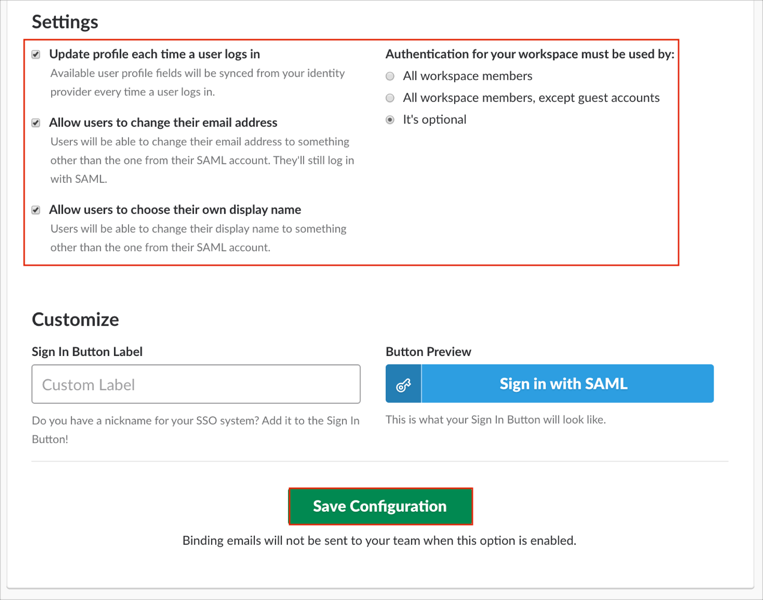
You will be prompted for Okta authentication.
After successful authentication in Okta you will see a confirmation message in Slack.
Done!
Make sure that you entered the correct value in the Domain field under the General application tab in Okta. Using the wrong value will prevent you from authenticating via SAML to Slack.
The following SAML attributes are supported:
| Name | Value |
|---|---|
| first_name | user.firstName |
| last_name | user.lastName |
| User.Email | user.email |
| User.Username | user.userName |
Go to https://[subdomain].slack.com.
Where [subdomain] is your organization's Slack subdomain.
Select Sign in with Okta.