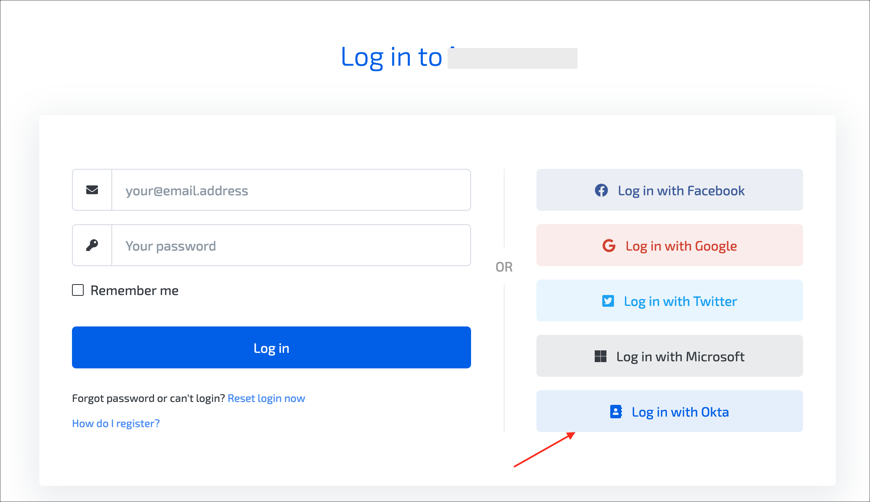Enabling SAML will affect all users who use this application, which means that users will not be able to sign in through their regular log in page. They will only be able to access the app through the Okta service.
Skedda does not provide a backup log in URL where users can sign in using their normal username and password. You can contact LawVu Support (info@skedda.com) to turn off SAML, if necessary.
The Okta/Skedda SAML integration currently supports the following features:
For more information on the listed features, visit the Okta Glossary.
Sign in to Skedda.
Go to Settings > SSO / SAML 2.0, then click Add SSO:
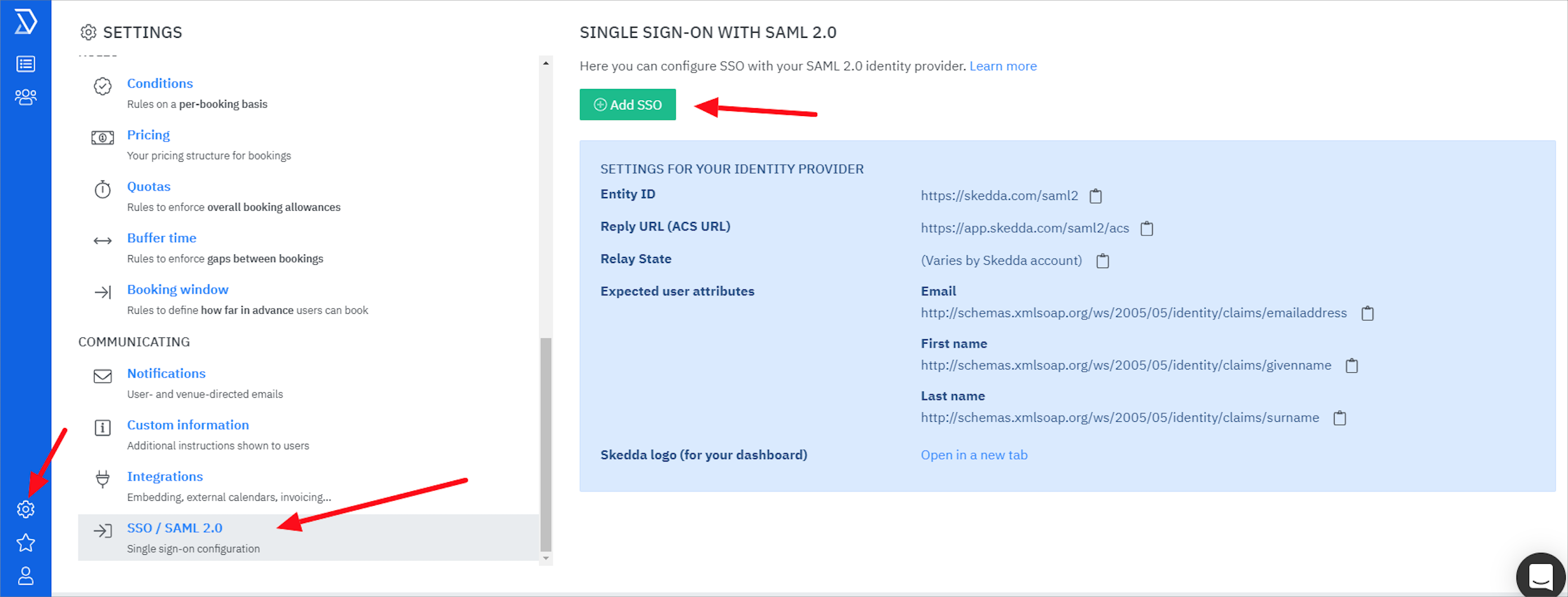
Enter the following:
SSO ENABLED: Select Yes, enable SSO for authenticating our users.
IDENTITY PROVIDER ENTITY ID: Copy and paste the following:
Sign into the Okta Admin Dashboard to generate this variable.
IDENTITY PROVIDER LOGIN URL: Copy and paste the following:
Sign into the Okta Admin Dashboard to generate this variable.
IDENTITY PROVIDER CERTIFICATE PUBLIC KEY: Copy and paste the following:
Sign into the Okta Admin Dashboard to generate this variable.
FRIENDLY NAME (MAX 20 CHARACTERS): Enter Okta.
Click Save changes:
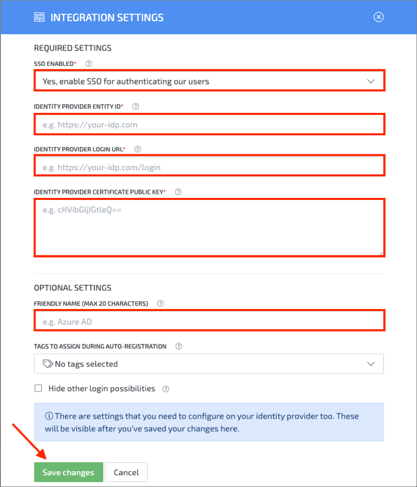
Still on the SINGLE SIGN-ON WITH SAML 2.0 page in Skedda, make a copy of your Relay State value:
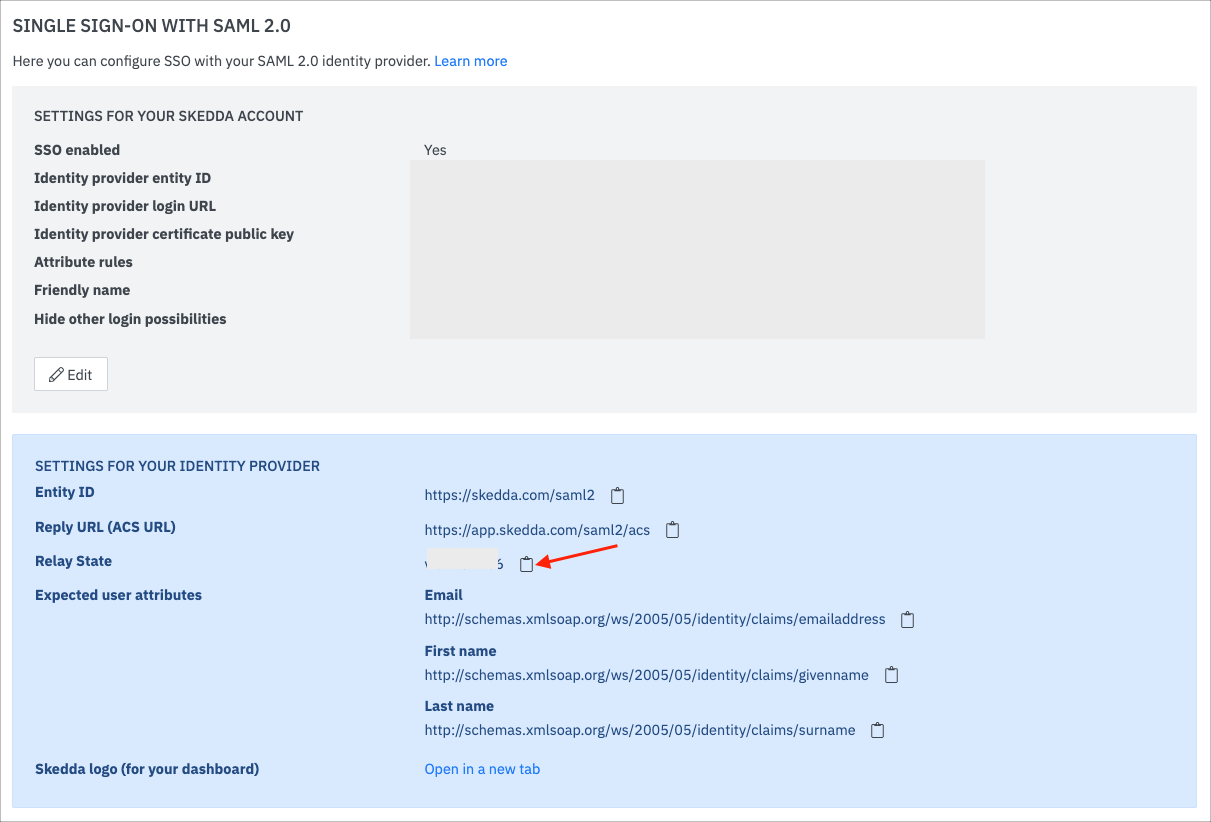
Click on the user icon, then select My Profile:
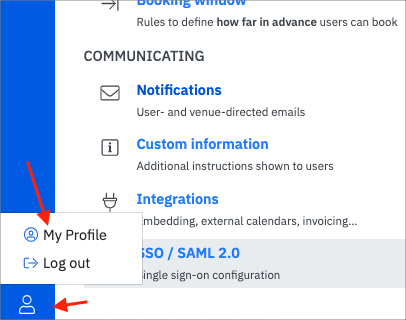
Enter the following:
Click Add a service login and select Yes, send me a login-setup link:

Go to the link sent to your email, select Log in with Okta, then click Yes, log me in:

Okta is now added as a service login:

Done!
The following SAML attributes are supported:
| Name | Value |
|---|---|
| http://schemas.xmlsoap.org/ws/2005/05/identity/claims/emailaddress | user.email |
| http://schemas.xmlsoap.org/ws/2005/05/identity/claims/givenname | user.firstName |
| http://schemas.xmlsoap.org/ws/2005/05/identity/claims/surname | user.lastName |
Go to: https://[your-subdomain].skedda.com/
Click LOG IN:
![Go to https://[your-subdomain].skedda.com/, click LOG IN](images/apps/skedda-new8.png)
Click Log in with Okta: