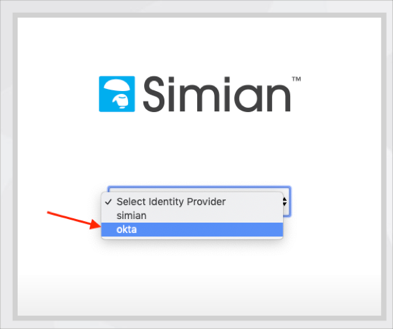Enabling SAML will affect all users who use this application, which means that users will not be able to sign-in through their regular log-in page. They will only be able to access the app through the Okta service.
Backup URL
Simian does not provide backup log-in URL where users can sign-in using their normal username and password. Call Simian Support (support@gosimian.com) to turn off SAML, if necessary.
The Okta/Simian SAML integration currently supports the following features:
For more information on the listed features, visit the Okta Glossary.
Contact the Simian Support team (support@gosimian.com) and request that they enable SAML 2.0 for your account.
Save, then attach the following Metadata file to your request:
Sign into the Okta Admin dashboard to generate this value.
The Simian Support team will process your request and will provide you with the ACS URL and Audience URI values.
In Okta, select the Sign On tab for the Simian SAML app, then click edit.
Enter the ACS URL and Audience URI values provided to you by Simian into the corresponding fields.
Click Save:
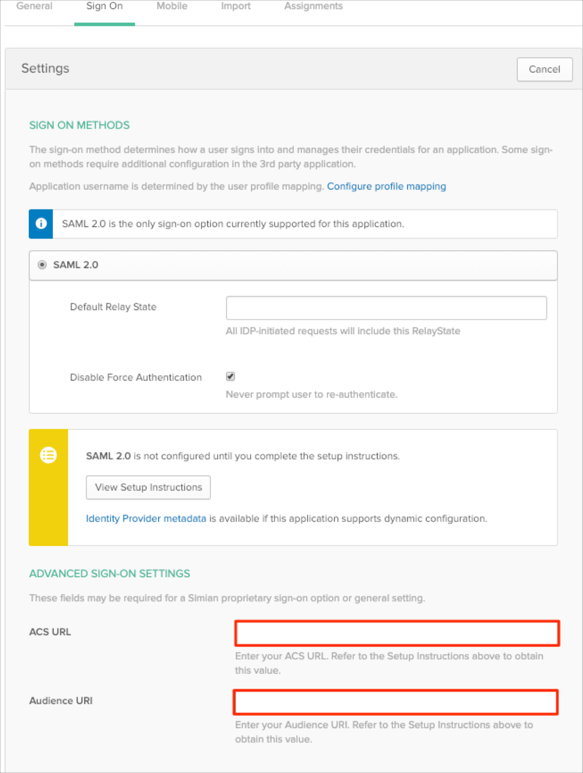
Now you have to add the custom attribute Permission to the app. Still in Okta, navigate to Directory > Profile Editor:
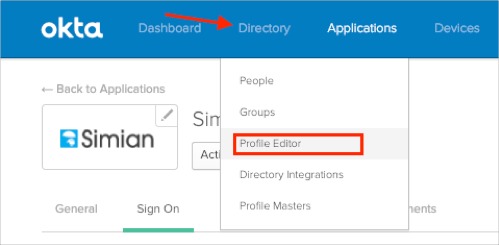
Search for your Simian app, then click the Profile edit button:
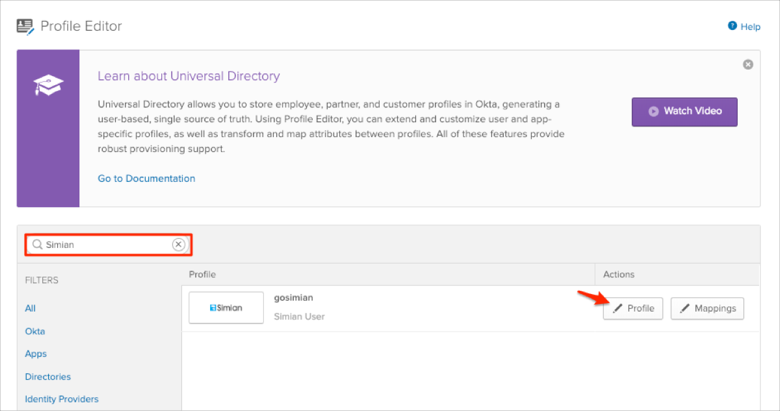
Click Add Attribute, then enter the following information:
Display name: simian_permission.
Variable name: simian_permission.
Click Save:
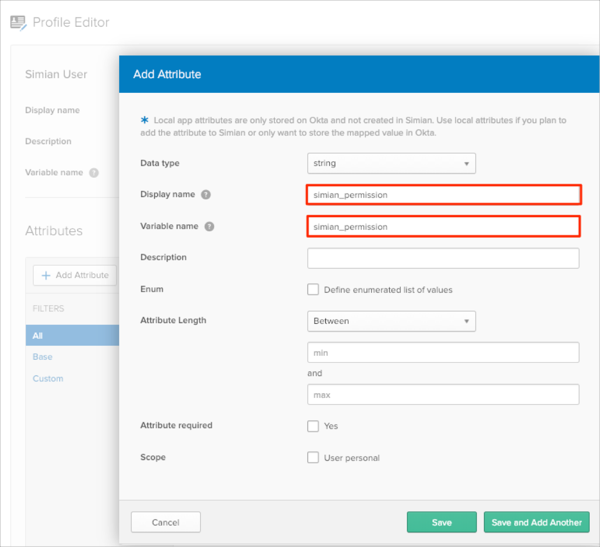
NOTE:
Scope: If you check user personal, the current attribute will be available once you assign a single user to the Simian app and will not be available once you assign a group to the Simian app.
Go back to the Simian app, assign the user and enter the simian_permission value (Administrator, Projects or Reels) into the corresponding field:
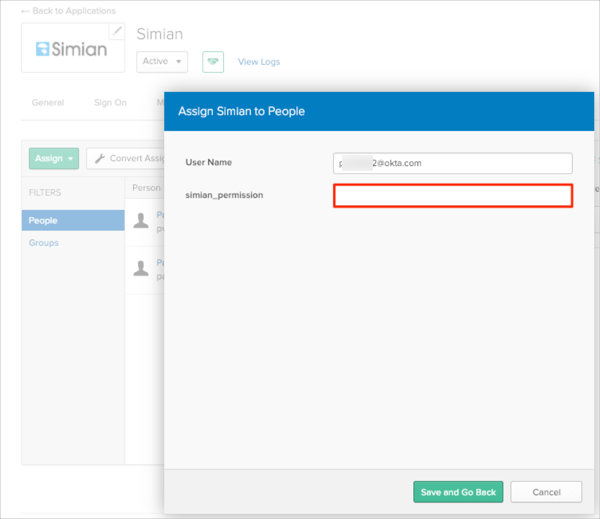
Done!
The following SAML attributes are supported:
| Name | Value |
|---|---|
| FirstName | user.firstName |
| LastName | user.lastName |
| user.userName | |
| Permission | appuser.simian_permission |
Select okta from the dropdown menu: