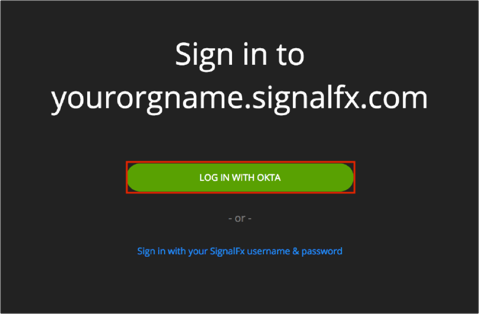The Okta/SignalFX SAML integration currently supports the following features:
For more information on the listed features, visit the Okta Glossary.
Log on to your SignalFx instance as an administrator.
Navigate to INTEGRATIONS.
Search for Okta integration, then click the Okta icon:
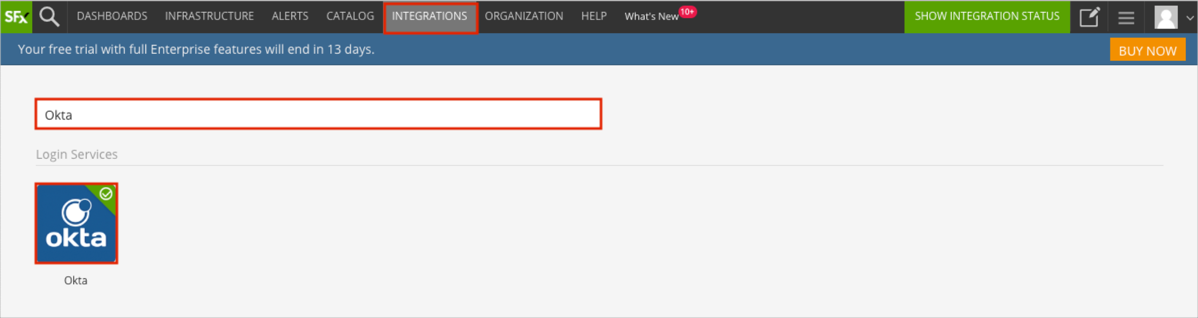
Click CREATE NEW INTEGRATION:
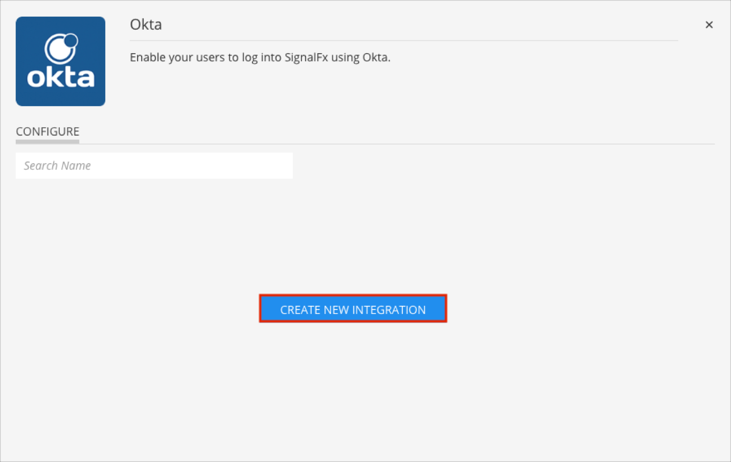
In the screen that opens, enter the following:
Name: Enter Okta.
Save the information in the Integration ID field.
Optional: For SP-initiated SSO: Check the Show on login page box if you are going to activate SP-initiated SSO for your organization. Follow the steps in the following guide to set up a custom URL for accessing SignalFx:
https://docs.signalfx.com/en/latest/admin-guide/sso.html#custom-url
Public Key: Copy and paste the following:
Sign in to the Okta Admin dashboard to generate this value.
Issuer URL: Copy and paste the following:
Sign in to the Okta Admin dashboard to generate this value.
Metadata URL: Copy and paste the following:
Sign in to the Okta Admin dashboard to generate this value.
Click SAVE:
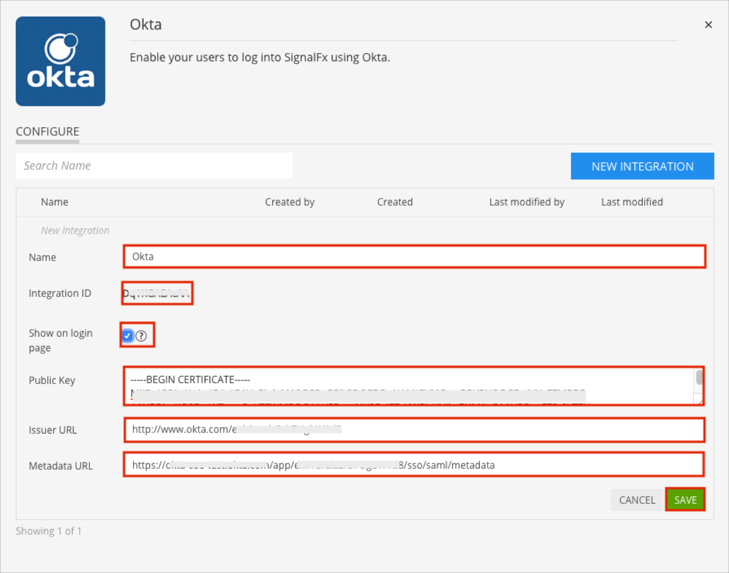
In Okta, select the Sign On tab for the SignalFX app, then click Edit.
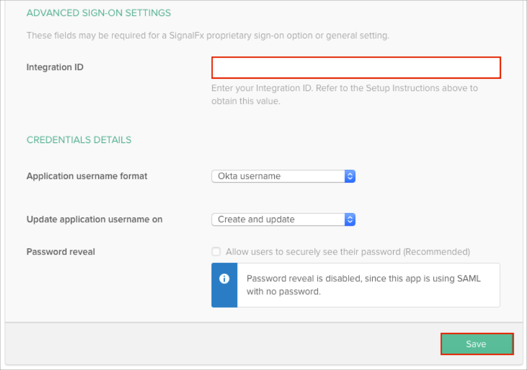
Done!
Make sure that you entered the correct value in the subdomain field under the General application tab in Okta. Using the wrong value will prevent you from authenticating via SAML to SignalFx.
The following SAML attributes are supported:
| Name | Value |
|---|---|
| User.email | user.userName |
| User.FirstName | user.firstName |
| User.LastName | user.lastName |
| PersonImmutableID | user.userName |
Open your custom URL value (see the Optional: For SP-initiated SSO part of step 5).
Click LOG IN WITH OKTA: