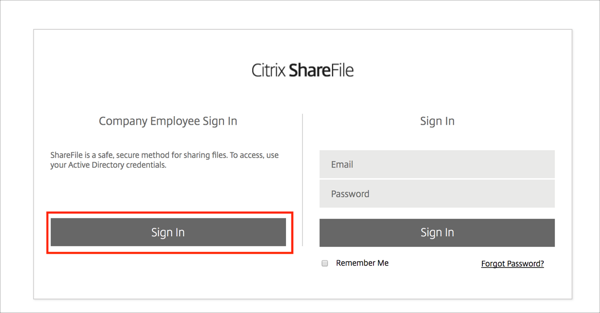The Okta/ShareFile SAML integration currently supports the following features:
For more information on the listed features, visit the Okta Glossary.
Sign into your ShareFile account.
Navigate to Settings > Admin Setting > Security > Login & Security Policy:
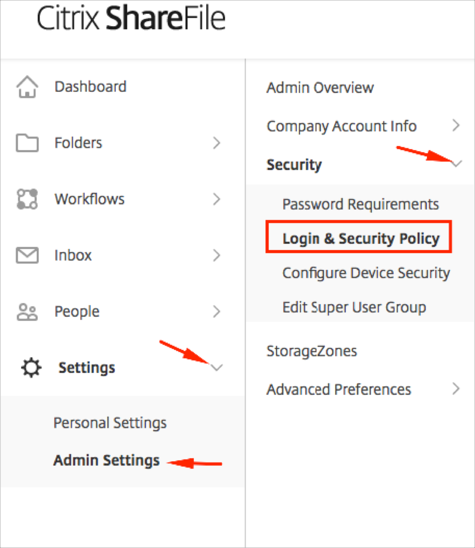
Scroll down to the Single sign-on / SAML 2.0 Configuration section, then enter the following information:
Basic Settings
Enable SAML: Select Yes.
ShareFile Issuer/Entity ID: Make a copy of this value.
Your Issuer/Entity ID: Copy and paste the following:
Sign in to the Okta Admin app to have this variable generated for you.
X.509 Certificate: Click Change, then copy and paste the following:
Sign into the Okta Admin Dashboard to generate this variable.
Login URL: Copy and paste the following:
Sign into the Okta Admin Dashboard to generate this variable.
Logout URL: Copy and paste the following:
Sign into the Okta Admin Dashboard to generate this variable.
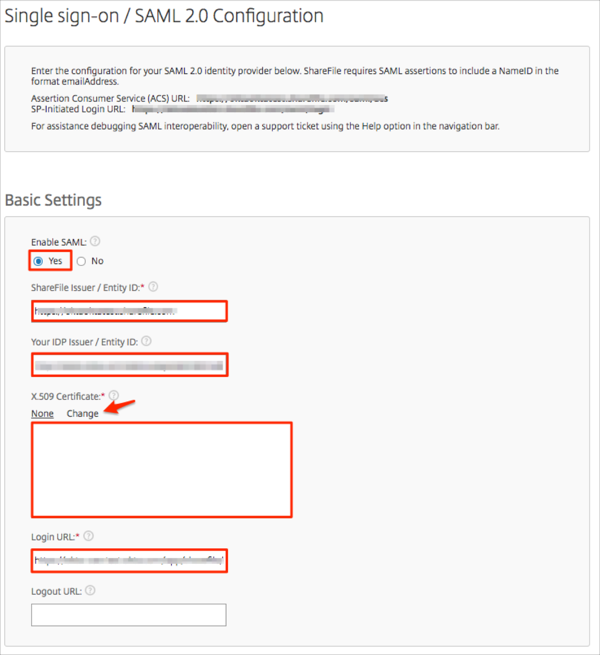
Optional Settings
Require SSO Login: Select as appropriate (require non-administrative Employees to log in using your identity provider).
SSO IP Range: Enter an appropriate range.
SP-initiated SSO Certificate: Select HTTP Redirect with no signature.
Enable Web Authentication: Select as appropriate.
SP-initiated Auth Context: Select Unspecified.
Active Profile Cookies: Leave blank.
Click Save:
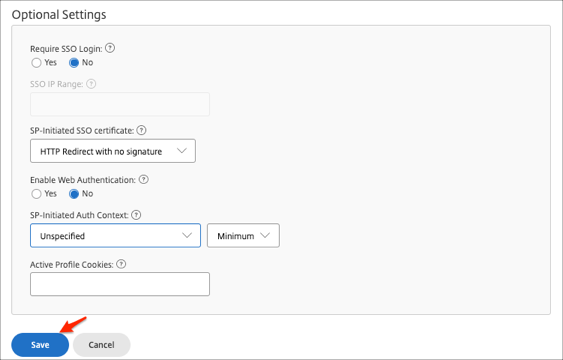
In Okta, select the General tab for the ShareFile app, then click Edit.
Enter the base URL of your ShareFile Issuer/Entity ID value you made a copy of in step 3 into the Base URL field.
For example: https://org.sharefile.com.
Click Save.
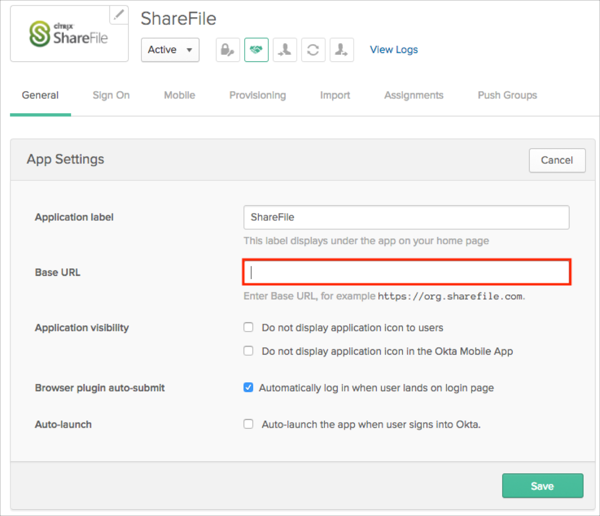
Done!
Go to: https://[your-subdomain].sharefile.com/.
Click Sign In.