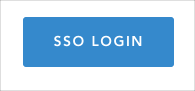The Okta/SevenRooms SAML integration currently supports the following features:
For more information on the listed features, visit the Okta Glossary.
Contact the SevenRooms Support team ((877) 777-0907) and request that they enable SAML 2.0 for your account.
Include the following information with your request:
IDP Issuer: Copy and paste the following:
Sign into the Okta Admin Dashboard to generate this variable.
Metadata URL: Copy and paste the following:
Sign into the Okta Admin dashboard to generate this value.
Certificate Copy and paste the following:
Sign into the Okta Admin Dashboard to generate this variable.
The SevenRooms Support team will process your request and will provide you with the Single sign on URL value and the SP-initiated SSO URL.
In Okta, select the Sign On tab for the SevenRooms SAML app, then click Edit:
Enter the Single sign on URL value provided to you by SevenRooms into the corresponding field.
Click Save:
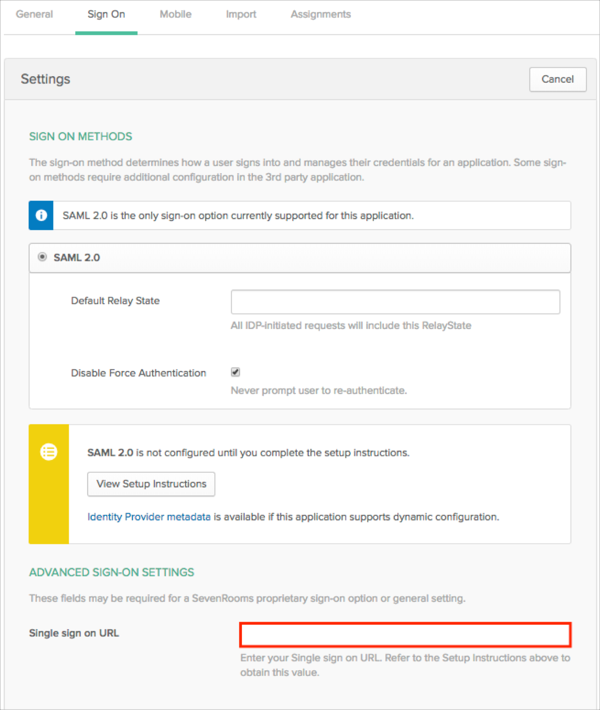
The following SAML attributes are supported:
| Name | Value |
|---|---|
| user.email | |
| first_name | user.firstName |
| last_name | user.lastName |
| login | user.login |
| username | user.userName |
Go to [your-SP-initiated-SSO-URL] (step 3).
Click SSO LOGIN: