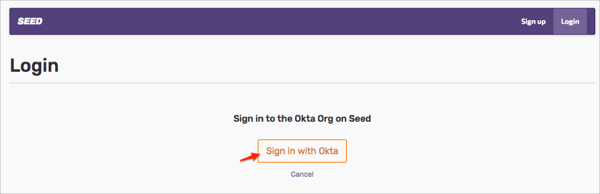nabling SAML will affect all users who use this application, which means that users will not be able to sign-in through their regular log-in page. They will only be able to access the app through the Okta service.
Seed does not provide backup log-in URL where users can sign-in using their normal username and password. You can call Seed support (support@seed.run) to turn off SAML, if necessary.
The Okta/Seed SAML integration currently supports the following features:
For more information on the listed features, visit the Okta Glossary.
Contact the Seed Support team (support@seed.run) and request that they enable SAML 2.0 for your account.
Save, then attach the following Metadata file to your request:
Sign into the Okta Admin dashboard to generate this value.
The Support team will process your request. After receiving a confirmation email, you can start assigning people to the application.
Done!
The following SAML attributes are supported:
| Name | Value |
|---|---|
| user.userName |
Enter your EMAIL, then click Log in:
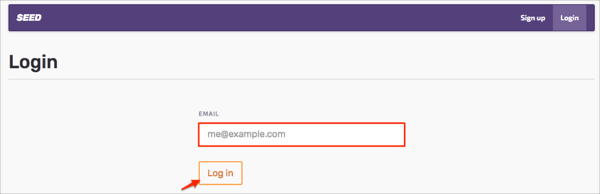
Click Sign in with Okta: