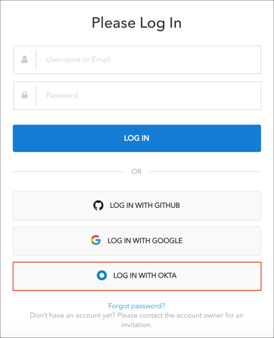The Okta/Rollbar SAML integration currently supports the following features:
For more information on the listed features, visit the Okta Glossary.
Sign in to your Rollbar instance as an Organization Administrator.
Go to User > Organization:
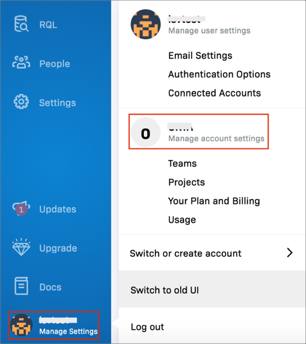
Select Identity Provider, then enter the following:
SAML Identity Provider: Select Okta.
SAML Metadata: Copy and paste the following:
Sign in to Okta Admin app to have this variable generated for you.
Click Save:
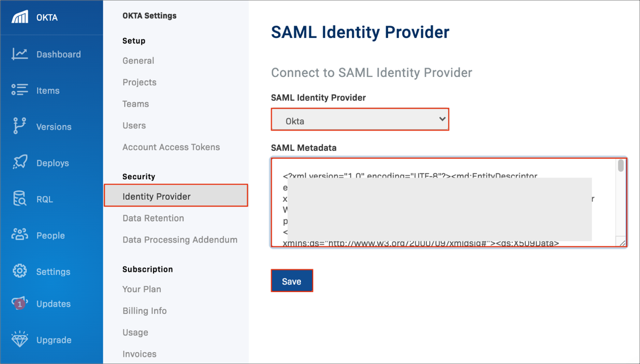
Optional: If you want to disable username/password login option for your users: Scroll down to
Note: You’ll need to test SAML configuration first in order to make sure your SAML configuration is correct.
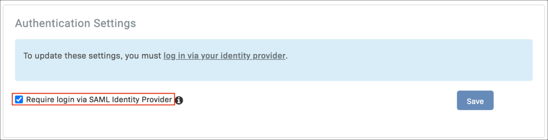
Done!
Make sure that you entered the correct value in the Account Name field under then General tab in Okta. Using the wrong value will prevent you from authenticating via SAML to Roller.
The following SAML attributes are supported:
| Name | Value |
|---|---|
| user.email |
Open your Organization login URL.
Click LOG IN WITH OKTA :