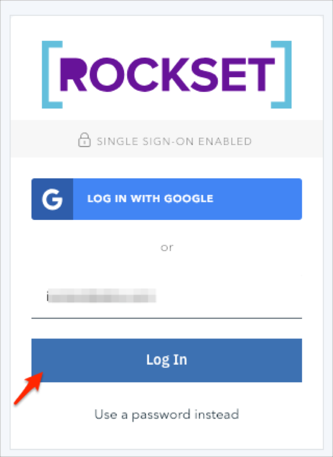The Okta/Rockset SAML integration currently supports the following features:
For more information on the listed features, visit the Okta Glossary.
Login to your Rockset admin account.
Navigate to Manage > Users > Access Settings:
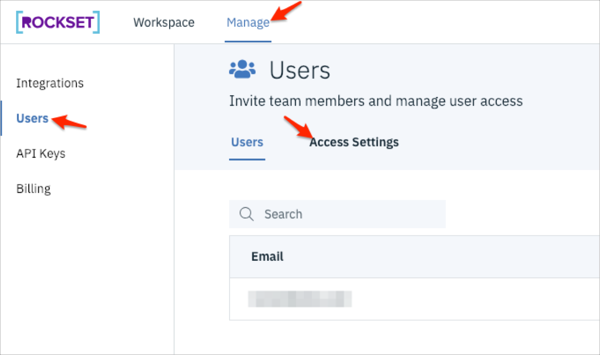
Enter the following:
Rockset SAML URL: Make a copy of this value.
Rockset Audience URI: Make a copy of this value.
Single Sign-On URL: Copy and paste the following:
Sign into the Okta Admin Dashboard to generate this variable.
x.509 Certificate: Copy and paste the following:
Sign into the Okta Admin Dashboard to generate this variable.
User Autoprovision (OPTIONAL): Check this option to enable JIT (Just In Time) Provisioning.
Autoprovision Role (OPTIONAL): Select the role that will be assigned to a newly provisioned user.
SSO-Only Authentication (OPTIONAL): Check this option if you want Rockset only to accept SSO as an authenticator for your organization.
Click Enable:
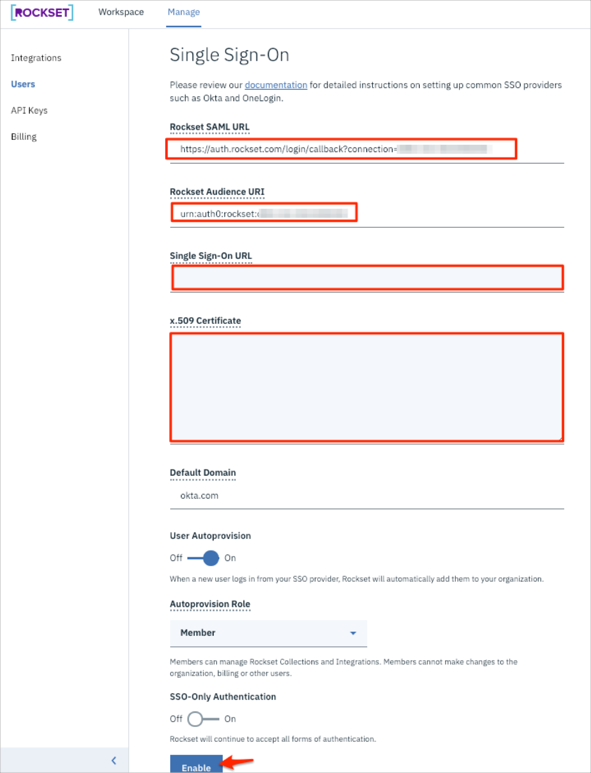
In Okta, select the Sign On tab for the Rockset SAML app, then click Edit:
Enter your Rockset SAML URL and Rockset Audience URI values you made a copy of in step 3 into the corresponding fields.
Click Save:
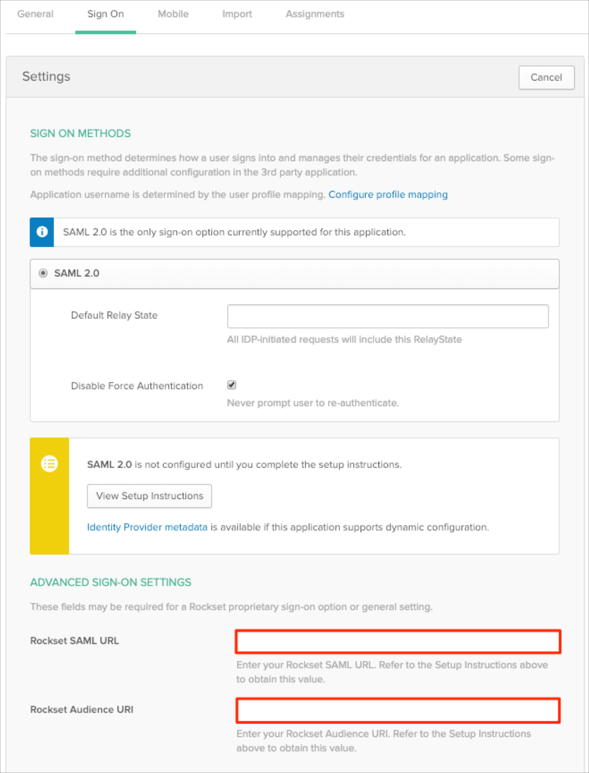
The following SAML attributes are supported:
| Name | Value |
|---|---|
| user.userName |
Go to https://console.rockset.com/ , and enter your email:
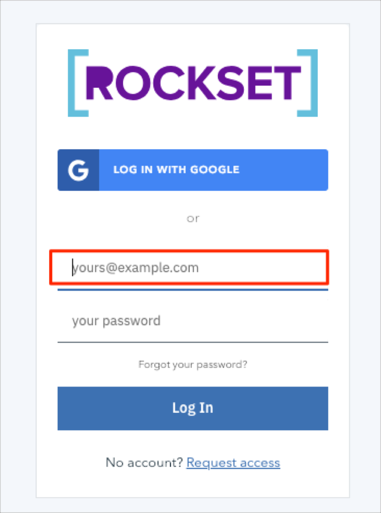
Click Log In: