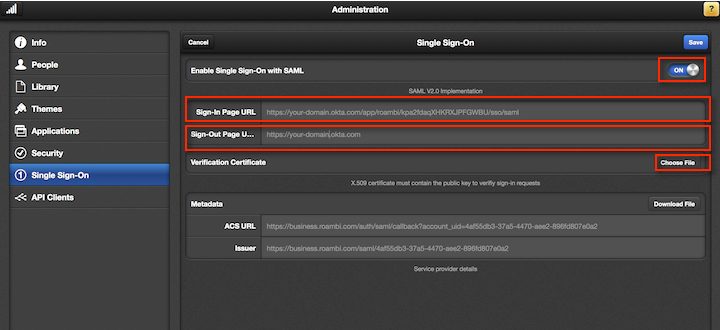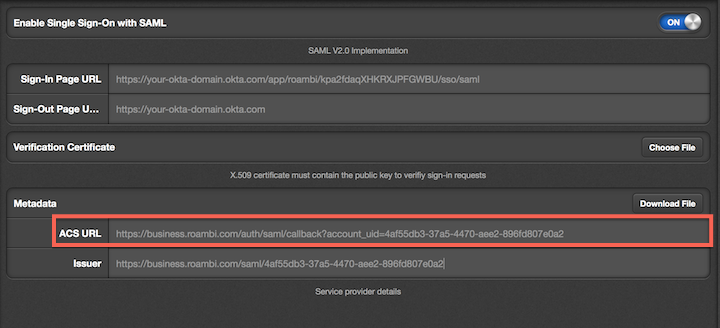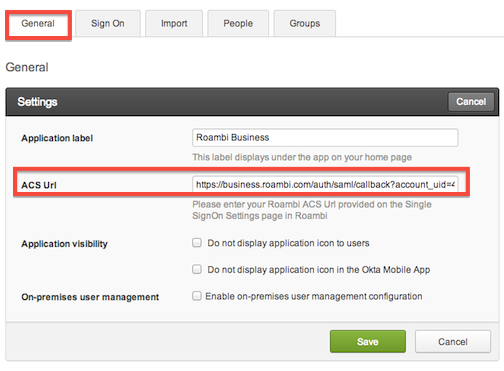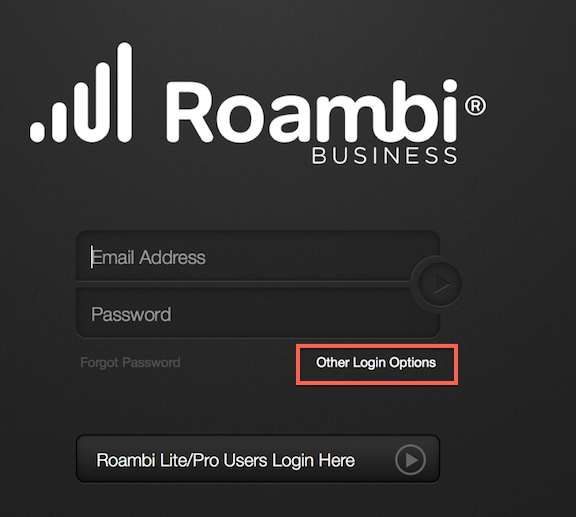Roambi Business supports a SP-initiated SAML flow. Before completing the SAML setup, be sure to read the Understanding the Roambi Business SAML Flow section at the end of this document. Okta recommends a Bookmark app for Roambi Business to simulate an IDP-initiated flow.