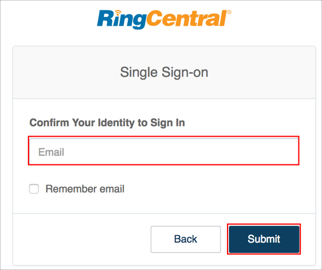The Okta/RingCentral SAML integration currently supports the following features:
For more information on the listed features, visit the Okta Glossary.
Login to RingCentral as as administrator.
Go to: More > Security and Compliance > Single Sign-on:
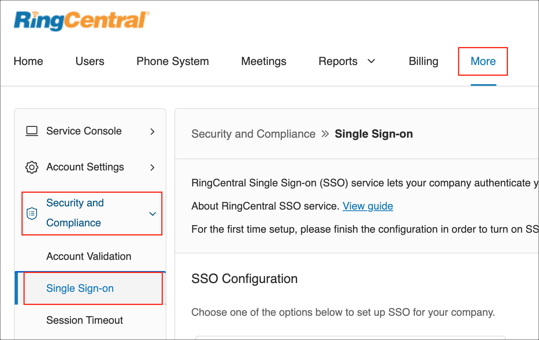
In the Set up SSO by yourself section, click Edit:
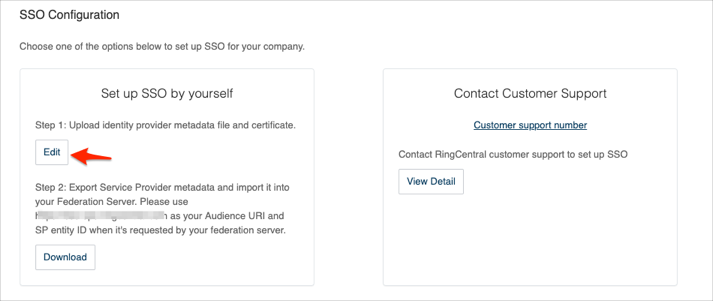
In the Upload IDP Metadata section:
Select URL from the dropdown menu.
Enter the following Metadata URL :
Sign into the Okta Admin dashboard to generate this value.
Click Import:
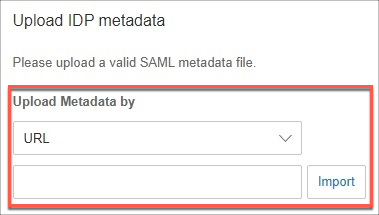
In the Attribute Mapping section, select Custom from the Map Email Attribute to dropdown menu, then enter email in the field that appears:
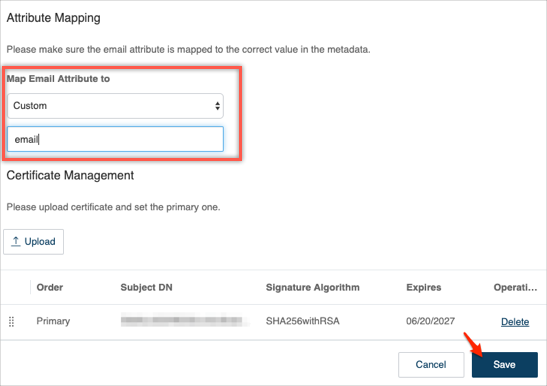
Click Save:
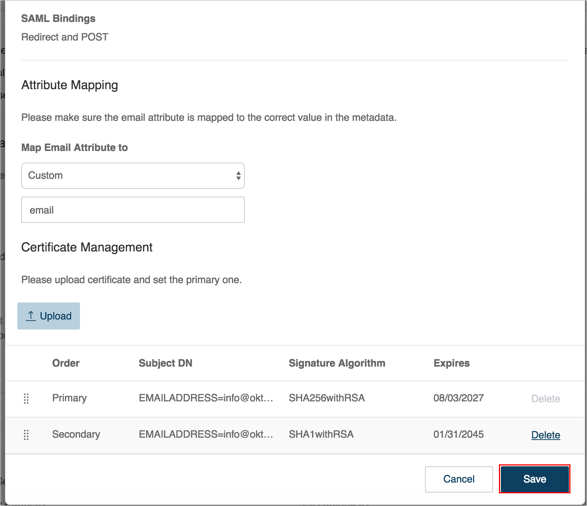
In the Set up SSO by yourself section, click Download to obtain your SP metadata:
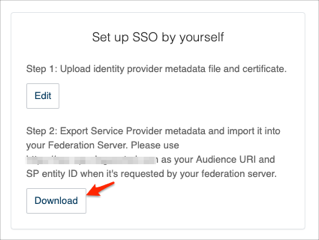
Open the SP metadata file you just downloaded in a text editor and take note of the entityID and Location values,
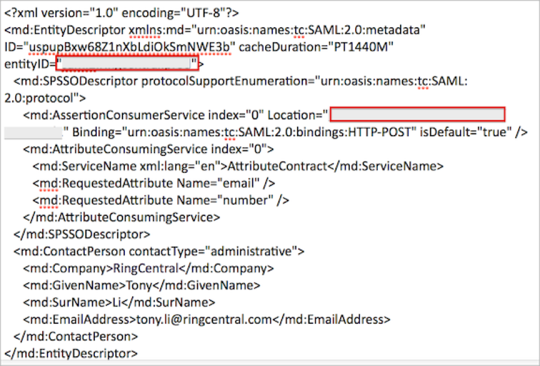
In Okta, select the Sign On tab for the RingCentral app, then click Edit:
Default Relay State: Enter: https://service.ringcentral.com/mobile/ssoLogin.
Audience Restriction: Copy the entityID value from the metadata file (step 9) into this field.
ASC URL: Copy the Location value from the metadata file (step 9) into this field.
Click Save:
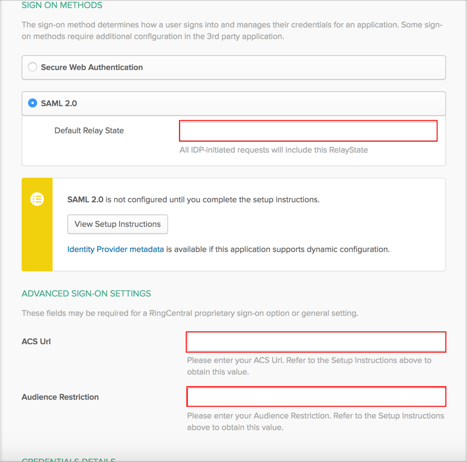
Go back to Single Sign-on (SSO) in RingCentral, then follow the steps below:
Check Enable SSO Service.
Manage Your Login: Select your login type.
Click Save:
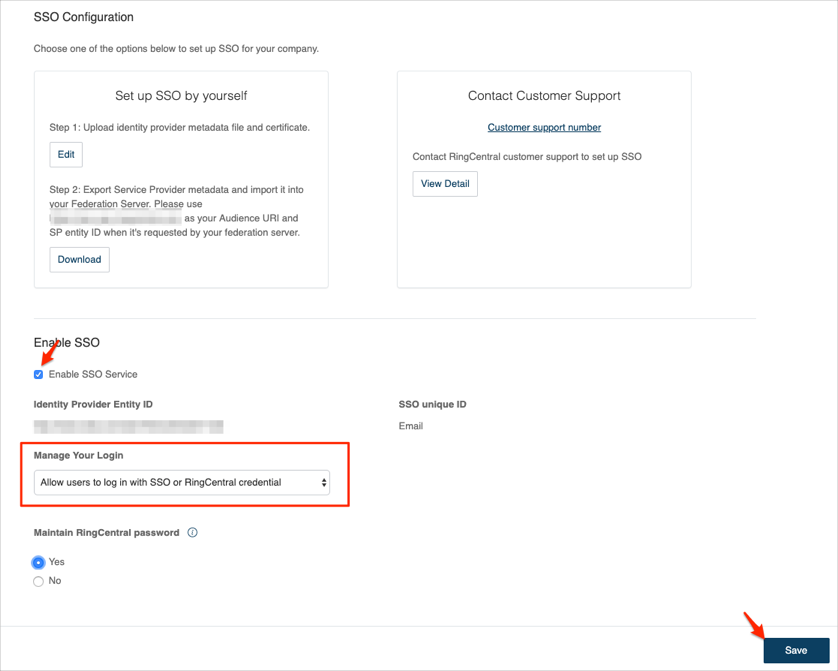
Done!
The following SAML attributes are supported:
| Name | Value |
|---|---|
| user.userName | |
| number | user.primaryPhone |
Go to https://service.ringcentral.com/login/startupSSOLogin.html.