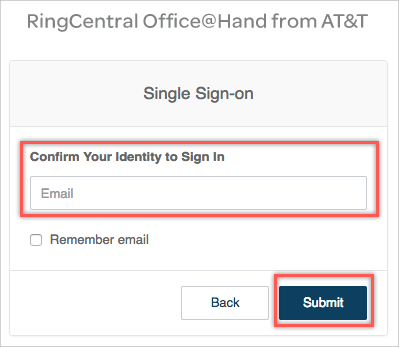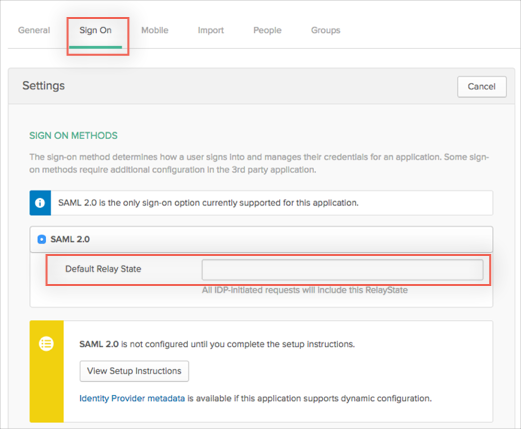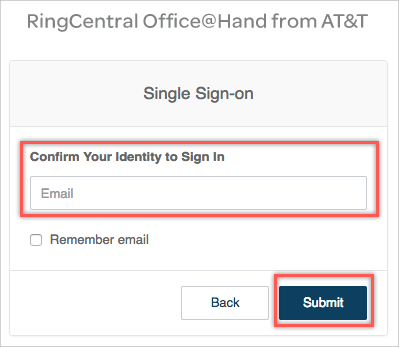How to Configure SAML 2.0 for RingCentral Office@Hand for AT&T UAT
This setup might fail without parameter values that are customized for your organization. Please use the Okta Administrator Dashboard to add an application and view the values that are specific for your organization.
Contents
Supported Features
The Okta/RingCentral Office @Hand for AT&T UAT SAML integration currently supports the following features:
- SP-initiated SSO
- IdP-initiated SSO
For more information on the listed features, visit the Okta Glossary.
Configuration Steps
-
Generate the following IDP Metadata and save to a file named metadata.xml:
- Send an email to RingCentral Office@Hand for AT&T UAT support and request that they enable SAML 2.0 for your organization.
- Attach the metadata.xml file you created in step 1 to the email message.
- RingCentral Office@Hand for AT&T UAT will process your request and enable SAML 2.0 for your organization.
- In Okta, select the Sign On tab for the RingCentral Office@Hand for AT&T UAT app, then click Edit.
Done!
Notes
The following SAML attributes are supported:
| Name |
Value |
| email |
${user.userName} |
SP-initiated SSO
Go to https://service-officeathand.uat.ringcentral.com/login/startupSSOLogin.html.
- Enter your email address.
- Click Submit: