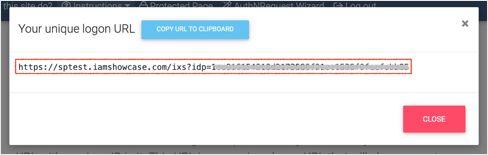This site is a SAML 2.0 service provider. It does not implement the entire SAML 2.0 specifications but only as much as is needed to parse an incoming assertion and extract information out of it and display it.
The Okta/RSA SAML Test Service Provider SAML integration currently supports the following features:
For more information on the listed features, visit the Okta Glossary.
Follow the instructions (https://sptest.iamshowcase.com/instructions) to configure and rest your required features.
In order to configure SP-initiated SSO, you will need the following Okta Metadata. Copy and paste the following into the Metadata file content field:
Sign in to Okta Admin app to have this variable generated for you.
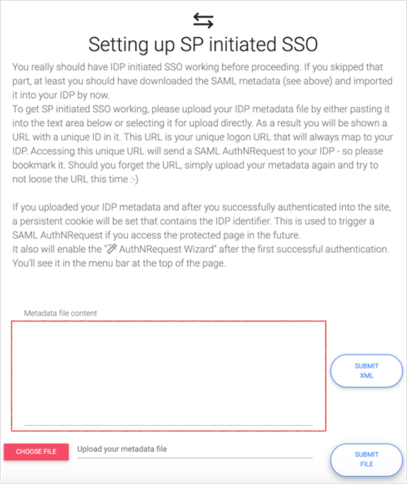
To test color themes, you need to specify a Default Relay State value under the Sign On application tab in Okta:

Done!
The following SAML attributes are supported:
| Name | Value |
|---|---|
| user.email | |
| firstname | user.firstName |
| lastname | user.lastName |
After you submit the Okta metadata for the SP-initiated SSO test, you will receive a unique logon URL value.
Open your unique logon URL value to check SP-initiated SSO: