

The Okta/Qualtrics XM SAML integration currently supports the following features:
For more information on the listed features, visit the Okta Glossary.
Contact the Qualtrics XM Support team (https://www.qualtrics.com/support-center) and request that they enable SAML 2.0 for your account.
Save, then attached the following Metadata file to your request:
Sign into the Okta Admin dashboard to generate this value.
The Qualtrics XM Support team will process your request and will you with the Brand ID and Datacenter values (you will use them in step 4). After receiving a confirmation email, you can start assigning people to the application.
In Okta, select the Sign On tab for the Qualtrics XM SAML app, then click Edit.
Default Relay State: Enter https://[your-brandID].[your-datacenter].qualtrics.com
Enter your Datacenter value into the corresponding field.
Click Save:
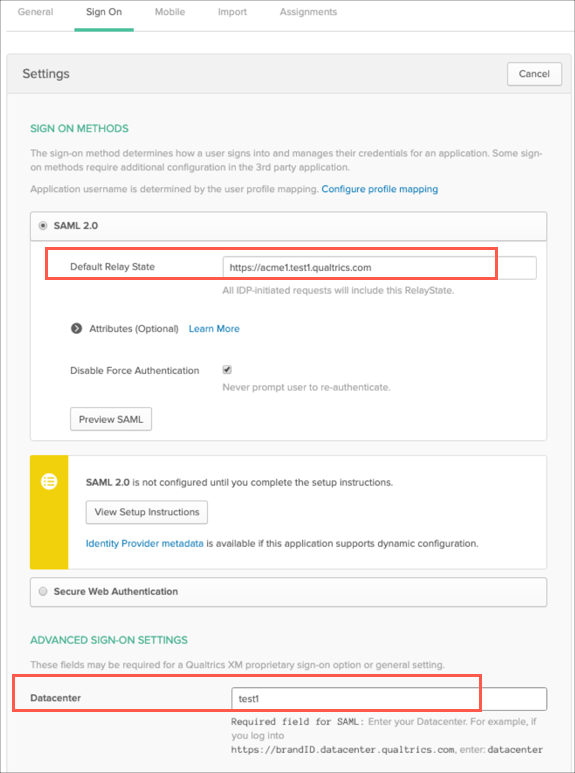
Done!
The following SAML attributes are supported:
| Name | Value |
|---|---|
| uid | user.userName |
| firstName | user.firstName |
| lastName | user.lastName |
| user.email |
Go to: https://[your-brandID].[your-datacenter].qualtrics.com