

The Okta/PlayVox SAML integration currently supports the following features:
For more information on the listed features, visit the Okta Glossary.
Sign in to your PlayVox account as an administrator.
Click on the gear icon, select Community > Security, then check Allow SAML sign on for everyone:
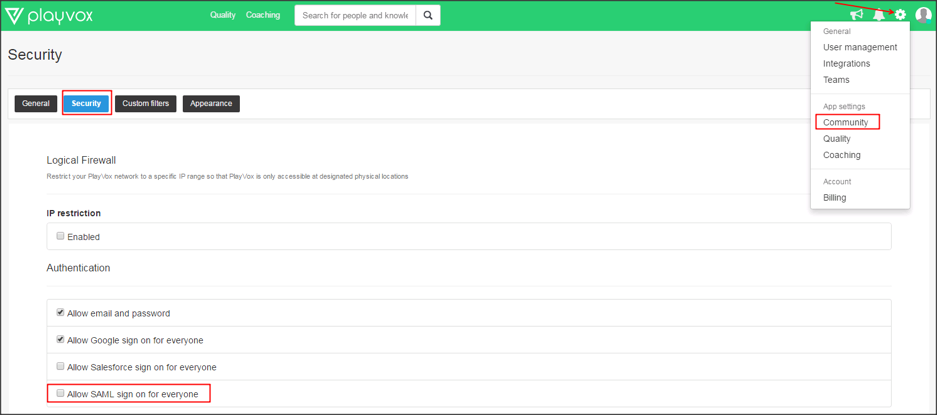
Enter the following:
Sign into the Okta Admin dashboard to generate this value.
Sign into the Okta Admin Dashboard to generate this variable.
Sign into the Okta Admin Dashboard to generate this variable.
Sign into the Okta Admin dashboard to generate this value.
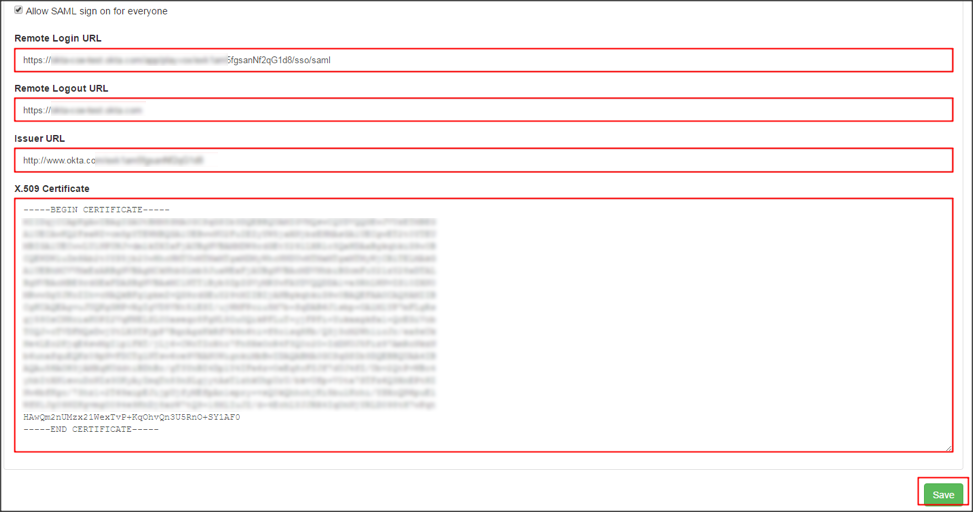
Go to https://[your-playvox-subdomain].playvox.com