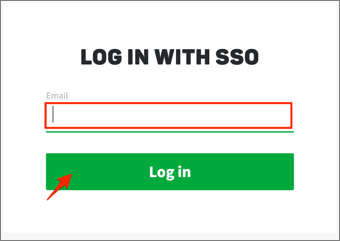Enabling SAML will affect all users who use this application, which means that users will not be able to sign in through their regular log in page. They will only be able to access the app through the Okta service.
Backup URL
Pipedrive does not provide backup log-in URL where users can sign-in using their normal username and password. You can email Pipedrive support (support@pipedrive.com) to turn off SAML, if necessary.
The Okta/Pipedrive SAML integration currently supports the following features:
For more information on the listed features, visit the Okta Glossary.
Log in to Pipedrive.
Click your user icon, then select Settings:
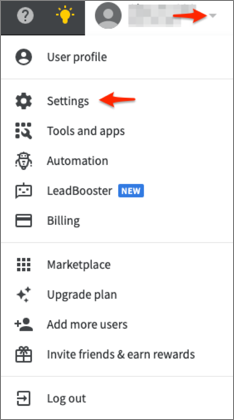
Go to Single sign-on, then follow the steps below:
Issuer: Copy and paste the following:
Sign into the Okta Admin Dashboard to generate this variable.
Single Sign On (SSO) url: Copy and paste the following:
Sign into the Okta Admin dashboard to generate this value.
Single Log Out (SLO) url: Copy and paste the following:
Sign into the Okta Admin Dashboard to generate this variable.
X.509 Certificate: Copy and paste the following:
Sign into the Okta Admin Dashboard to generate this variable.
Click Save and test:
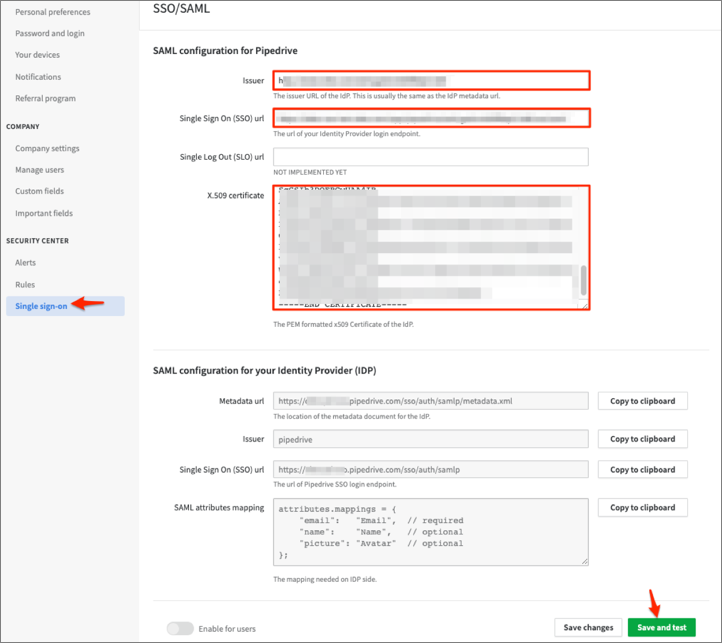
Once you have tested the configuration and confirmed that it works, click the Enable for users toggle:
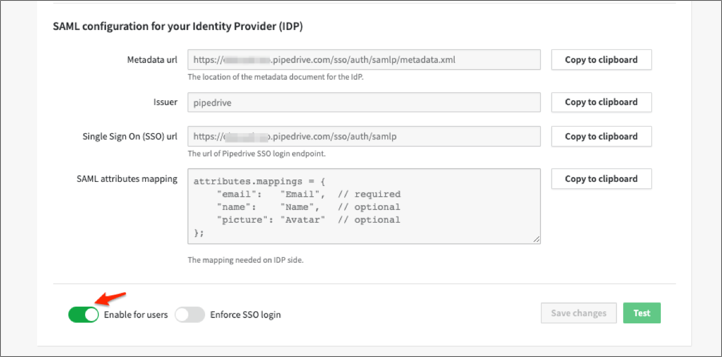
Make sure that you entered the correct value in the Subdomain field under the General tab in Okta. Using the wrong value will prevent you from authenticating via SAML to Pipedrive.
Enter your email, then click Log in: