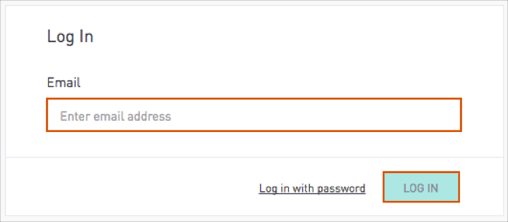The Okta/Sisense for Cloud Data Teams SAML integration currently supports the following features:
For more information on the listed features, visit the Okta Glossary.
Log into Sisense for Cloud Data Teams as an administrator.
Click on the gear icon in the top right, the select Authentication.
Note that only administrators have access to these settings.
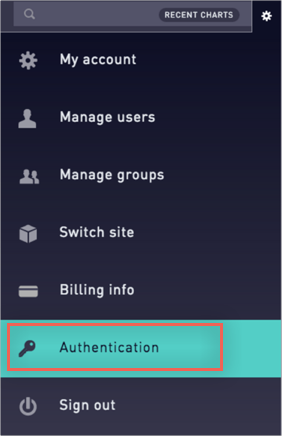
In the Single Sign-on section, enter the following:
SSO URL (Login URL/SignOn URL): Copy and paste the following:
Sign into the Okta Admin Dashboard to generate this variable.
Issuer (IDP Issuer/Entity ID): Copy and paste the following:
Sign into the Okta Admin Dashboard to generate this variable.
x509 Certificate: Copy and paste the following (in PEM Text Format):
Sign into the Okta Admin Dashboard to generate this variable.
Click Save.
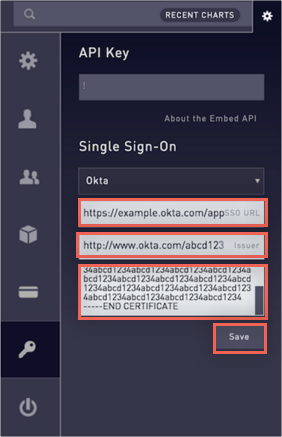
Confirm your SSO settings by typing Logout:
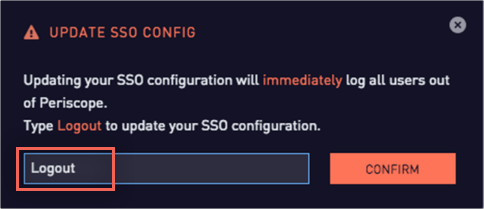
[OPTIONAL] In Okta, select the Sign On tab for the Sisense for Cloud Data Teams SAML app, then click Edit.
Attributes (optional)
By default, Okta supports only the first_name, last_name, and email SAML attributes which are required for SAML authentication and JIT. You can also configure additional attributes and their values (mappings) under the Attributes (Optional) section of SAML.
The following optional attributes are supported by Sisense for Cloud Data Teams: roles, platform.
Here is an example of the configuration for the additional attributes:
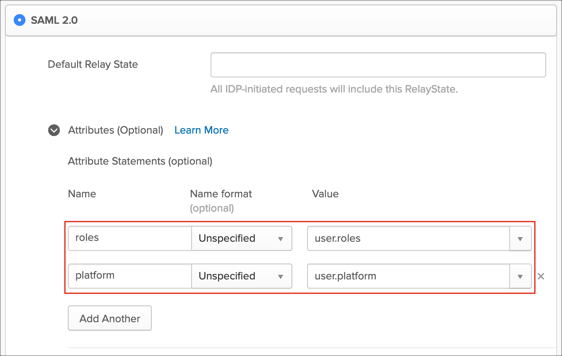
Click Save:
Done!
The following SAML attributes are supported:
| Name | Value |
|---|---|
| roles | See step 5 to configure optional attributes and their values (mappings) |
| platform | See step 5 to configure optional attributes and their values (mappings) |
Open the following URL: https://app.periscopedata.com/login.
Select Log in with SSO:
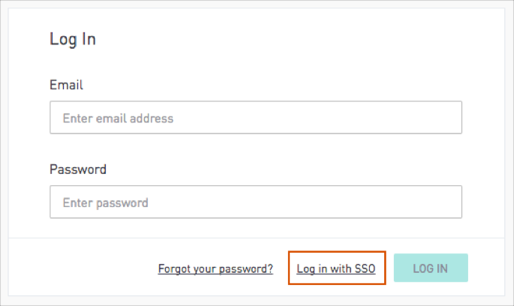
Enter your Email.
Click LOG IN: