

The Okta/PagerDuty SAML integration currently supports the following features:
For more information on the listed features, visit the Okta Glossary.
Sign in to your PagerDuty account as an administrator.
Navigate to Configuration > Account Settings:
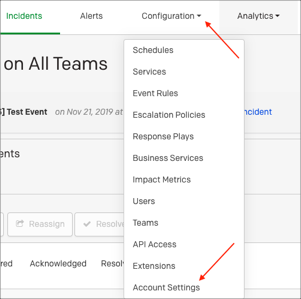
Click on Single Sign-on, then follow the steps below:
Select SAML.
X.509 Certificate: Copy and paste the following:
Sign into the Okta Admin app to generate this variable.
Login URL: Copy and paste the following:
Sign into the Okta Admin app to generate this variable.
Logout URL (optional): Copy and paste the following:
Sign into the Okta Admin app to generate this variable.
If you want to enable JIT, check Auto-provision users on first login.
Click Save Changes:
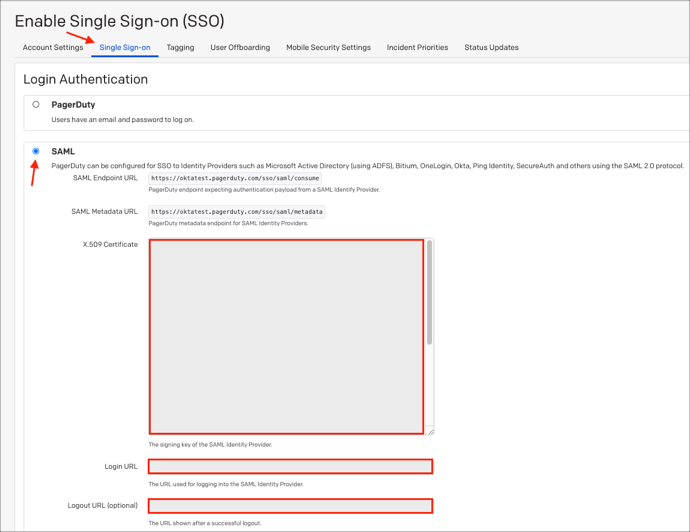
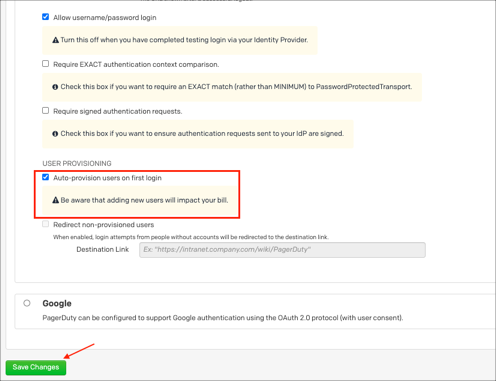
Make sure that you entered the correct value in the Organization Subdomain field under the General application tab in Okta. Using the wrong value will prevent you from authenticating via SAML to PagerDuty.
The following SAML attributes are supported:
| Name | Value |
|---|---|
| FirstName | user.firstName |
| LastName | user.lastName |
| user.userName |
Go to https://[your-pagerduty-subdomain].pagerduty.com/sign_in.
Click Sign In With Your Identity Provider.
![go to: https://[your-pagerduty-subdomain].pagerduty.com/sign_in, click sign in with your identity provider](images/apps/pagerduty-new4.png)