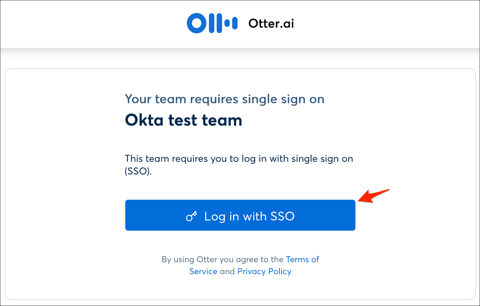The Okta/Otter.ai SAML integration currently supports the following features:
For more information on the listed features, visit the Okta Glossary.
Log in to Otter.ai as an administrator.
Click on your account, then select My Team:
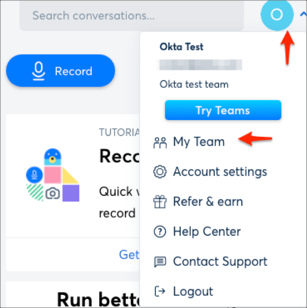
Go to Settings & Security > SAML Authentication, then click Configure:
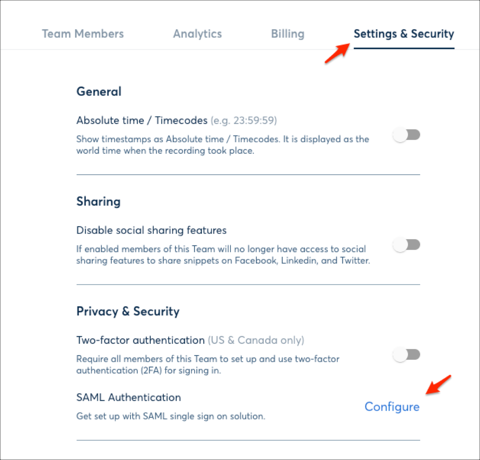
Enter the following:
Your Otter team handle: Make a copy of this value.
SAML Endpoint: Copy and paste the following:
Sign into the Okta Admin Dashboard to generate this variable.
Identity Provider Issuer: Copy and paste the following:
Sign into the Okta Admin Dashboard to generate this variable.
Public Certificate: Copy and paste the following:
Sign into the Okta Admin Dashboard to generate this variable.
Click Save configuration & Enable:
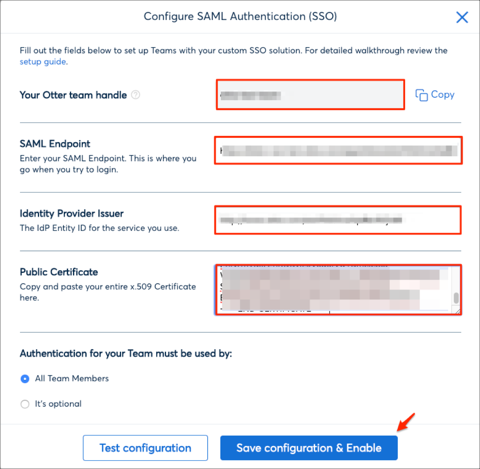
In Okta, select the Sign On tab for the Otter.ia app, then click Edit.
Your Otter team handle: Enter the value you made a copy of earlier (step 4).
Click Save:
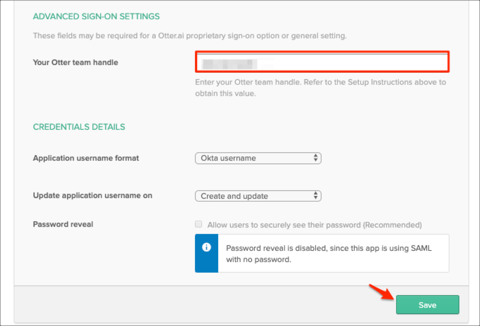
Done!
The following SAML attributes are supported:
| Name | Value |
|---|---|
| user.userName | |
| first_name | user.firstName |
| last_name | user.lastName |
Go to: https://otter.ai/signin
Enter your Email, then click Sign in:
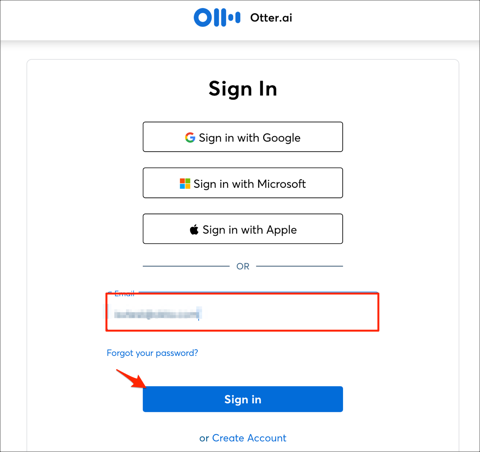
Click Login in with SSO: