

Enabling SAML will affect all users who use this application, which means that users will not be able to sign in through their regular log in page. They will only be able to access the app through the Okta service.
Backup URL
OpsRamp does not provide backup log in URL where users can sign-in using their normal username and password. You can contact OpsRamp support (support@opsramp.com) to turn off SAML, if necessary.
The Okta/OpsRamp SAML integration currently supports the following features:
For more information on the listed features, visit the Okta Glossary.
Sign in to your OpsRamp tenant.
Navigate to Dashboard > Setup:
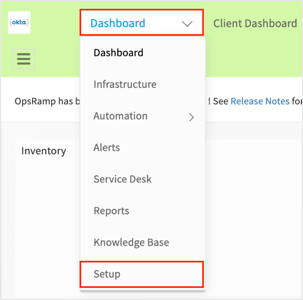
Select Integrations > Integrations from the left navigation pane:
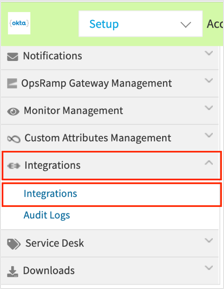
Navigate to Available Integrations > SSO > Okta:
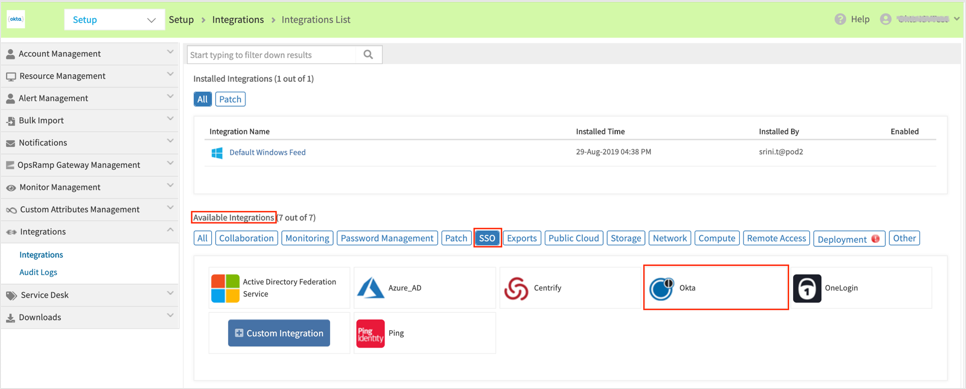
Click Install:
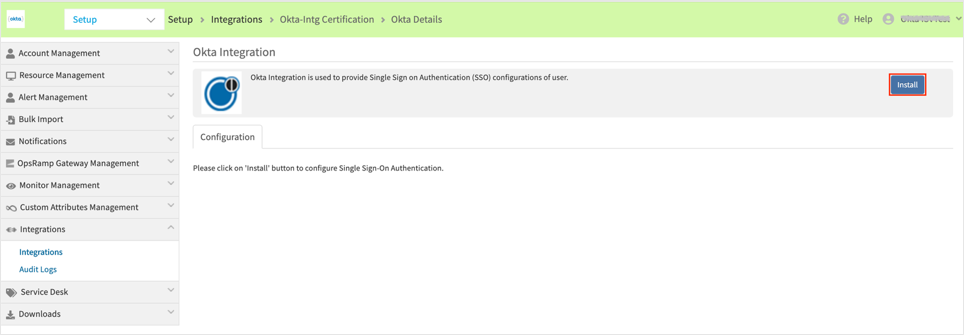
Enter the following:
Issuer: Copy and paste the following:
Sign into the Okta Admin Dashboard to generate this variable.
Redirection URL: Copy and paste the following:
Sign into the Okta Admin Dashboard to generate this variable.
Logout URL: Copy and paste the following:
Sign into the Okta Admin Dashboard to generate this variable.
Certificate: Copy and paste the following:
Sign into the Okta Admin Dashboard to generate this variable.
Click Install:
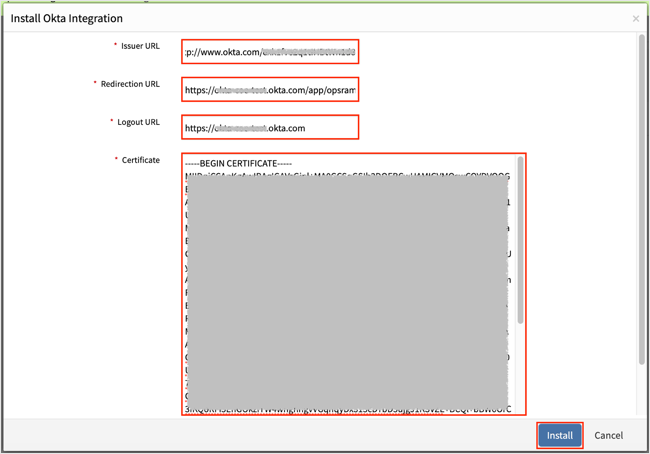
Done!
Open the following URL: https://[yourSubDomain].app.opsramp.com