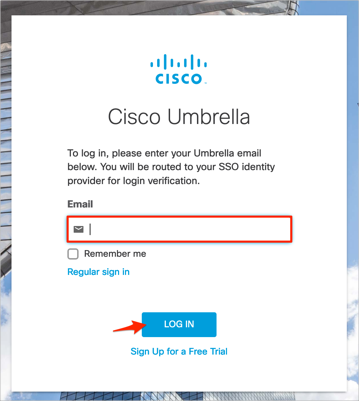Enabling SAML will affect all users who use this application, which means that users will not be able to sign-in through their regular log-in page. They will only be able to access the app through the Okta service.
Backup URL
Cisco Umbrella does not provide backup log-in url where users can sign-in using their normal username and password. You can email Cisco Umbrella support to turn off SAML, if necessary.
The Okta/Cisco Umbrella SAML integration currently supports the following features:
For more information on the listed features, visit the Okta Glossary.
Login to your Cisco Umbrella account.
Navigate to Admin > Authentication, then click ENABLE SAML:
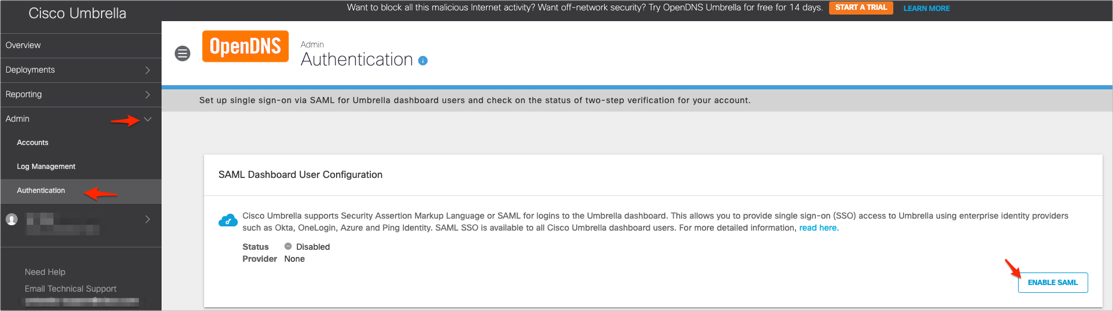
Select Okta, then click NEXT:
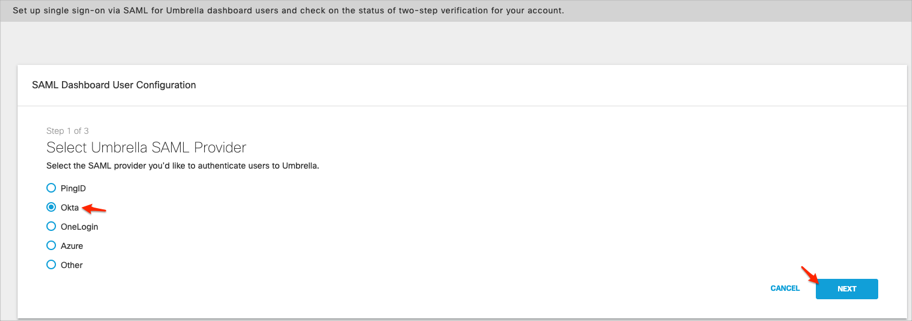
Follow the steps below:
Save the following metadata as metadata.xml, then select XML File Upload and upload it to Cisco Umbrella:
Sign into the Okta Admin dashboard to generate this value.
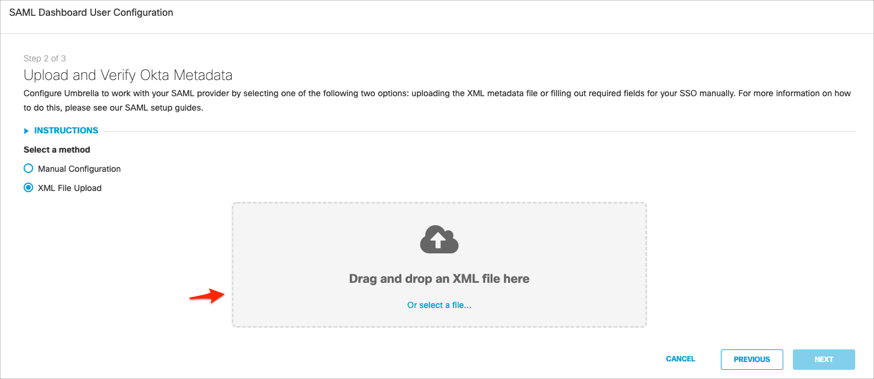
Click TEST CONFIGURATION to verify the SAML settings:
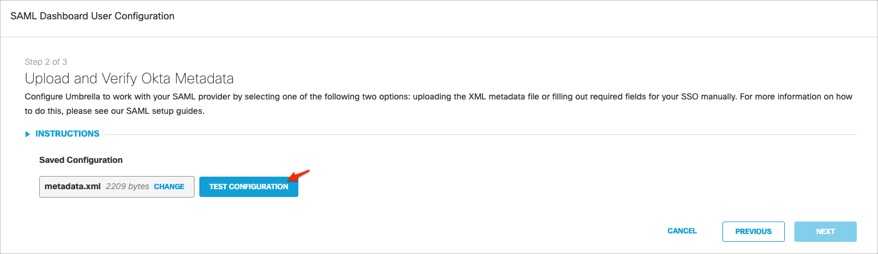
Wait for the Success! message, then click NEXT:
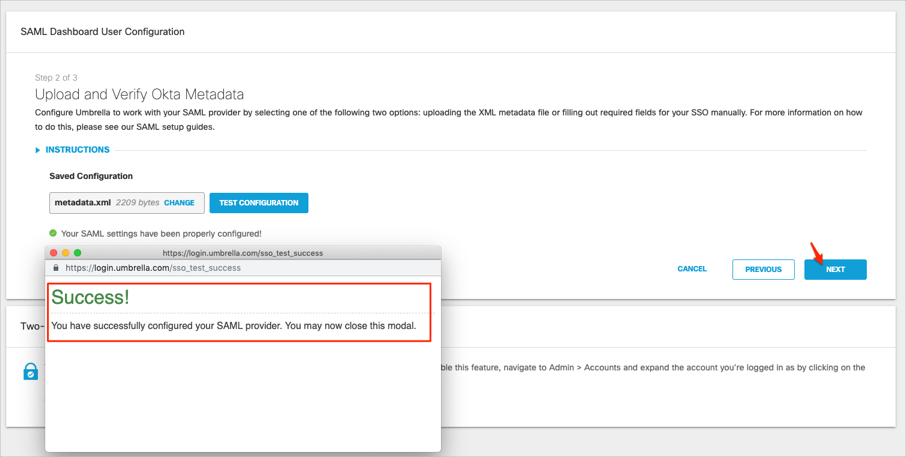
Select all the checkboxes,then click SAVE AND NOTIFY USERS:
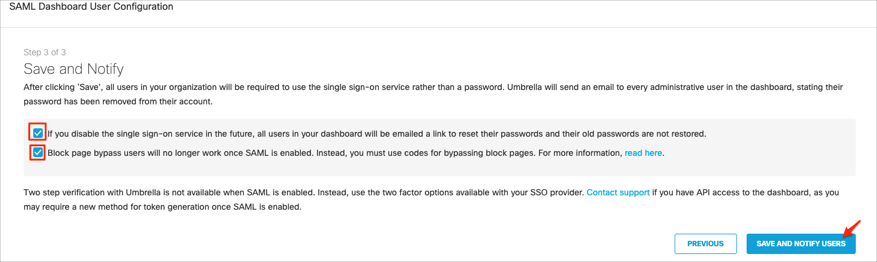
Done!
Enter your Email, then click LOG IN: