

The Okta/Mozy Enterprise SAML integration currently supports the following features:
Login to your Mozy Enterprise account as an administrator.
Navigate to Configuration > Authentication Policy, then enter the following:
Provider: Select Directory Service.
Select the type of integration you want to use.
Select the SAML Authentication tab.
Authentication URL: Copy and paste the URL (minus the https://) under the Embed Link located on the General tab of the Mozy Application in Okta.
SAML Endpoint: Copy and paste the following (minus the https://):
Sign in to the Okta Admin app to generate this variable.SAML Certificate: Copy and paste the following:
Sign in to the Okta Admin app to to generate this variable.Click Save Changes.
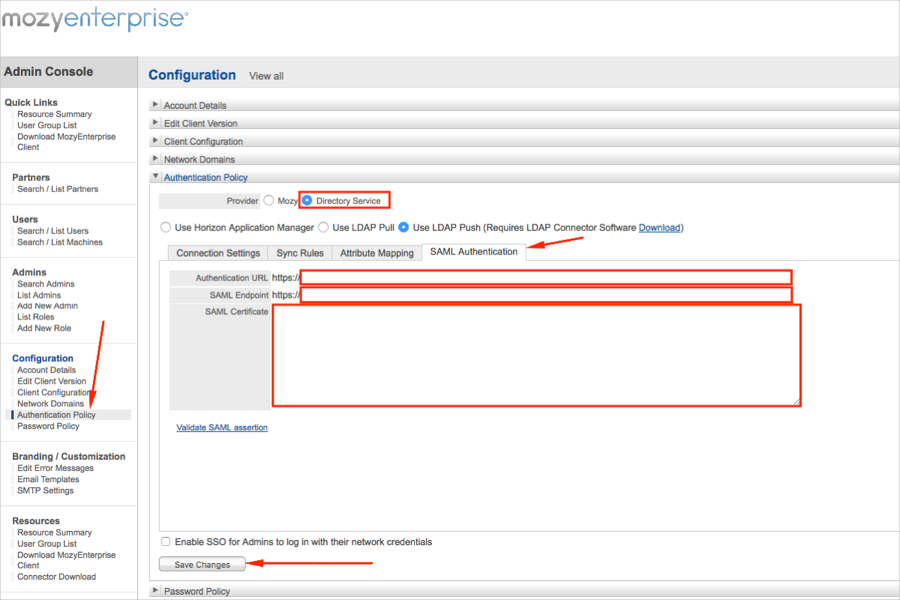
In Okta, select the General tab for the Mozy Enterprise app, then click Edit.
Enter your Partner name into the corresponding field.
Click Save.
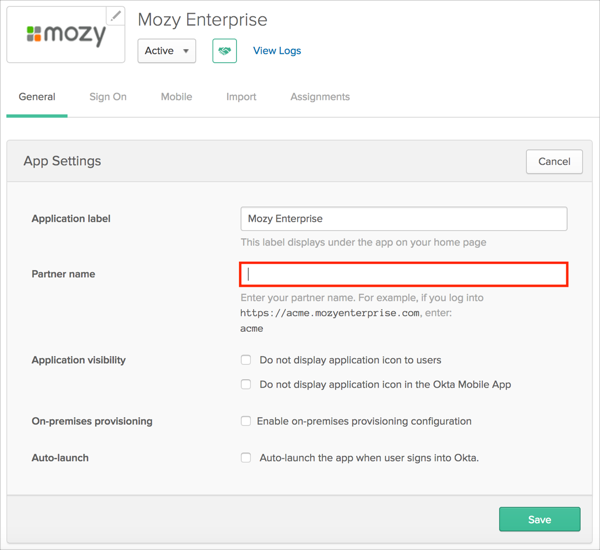
Use your Mozy URL