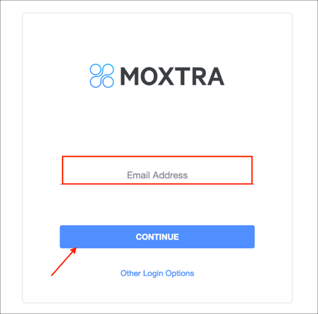The Okta/Moxtra SAML integration currently supports the following features:
For more information on the listed features, visit the Okta Glossary.
Sign in to Moxtra
Go to Admin > SAML Single Sign-on, then click NEW:
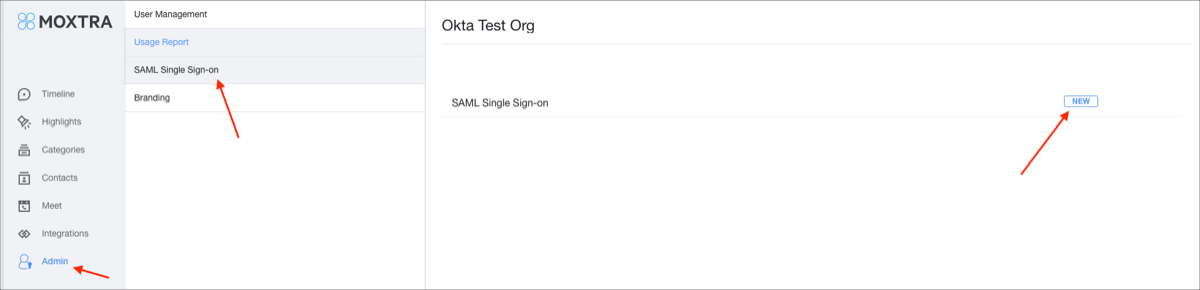
Enter the following information:
IdP Service: Select Okta.
Name: Enter Okta.
IdP Entity ID: Copy and paste the following:
Sign into the Okta Admin Dashboard to generate this variable.
SP Entity ID: Select http://www.moxtra.com.
Login URL: Copy and paste the following:
Sign into the Okta Admin Dashboard to generate this variable.
AuthnContextClassRef: urn:oasis:names:tc:SAML:2.0:ac:classes:PasswordProtectedTransport.
NameID Format: Select urn:oasis:names:tc:SAML:1.1:nameid-format:emailAddress.
SSO Flow: Select SP-Initiated.
Protocol Binding: Select Http Redirect.
AuthnRequest Signed: Leave this unchecked.
Certificate: Copy and paste the following:
Sign into the Okta Admin Dashboard to generate this variable.
SAML email domain: Enter your email domain.
Access Consumer Service Endpoint: Make a copy of your Moxtra Org ID value marked in red.
For example, if your Access Consumer Service Endpoint is http://www.moxtra.com/sp/startSSO?idpid=http%3A%2F%2Fwww.okta.com%2F12345abcd&orgid=a1b2c3d4
Your Moxtra Org ID is a1b2c3d4
Click CREATE:
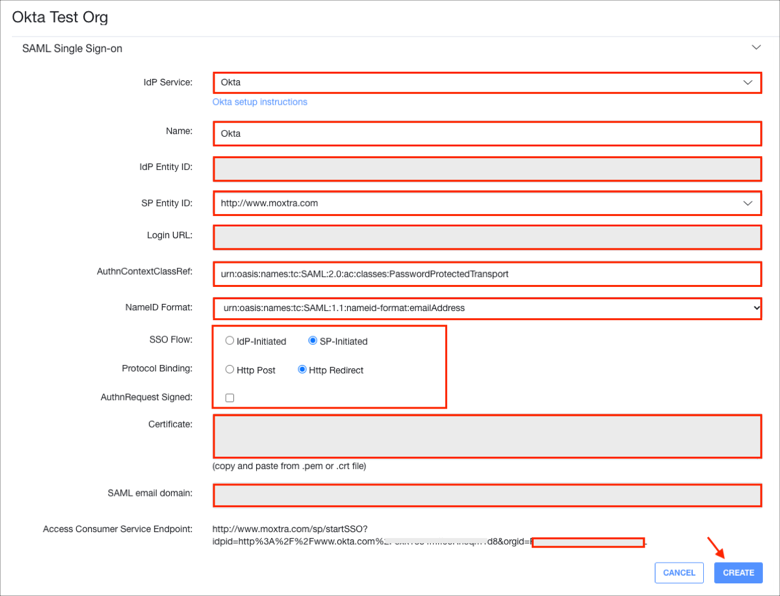
Now you need to verify your domain. Follow the Moxtra instructions by clicking the help link:

In Okta, select the Sign On tab for the Moxtra app, then click Edit.
Default Relay State: Enter https://www.moxtra.com/service/?type=web.
Enter the Moxtra Org ID you made a copy of earlier.
Click Save:
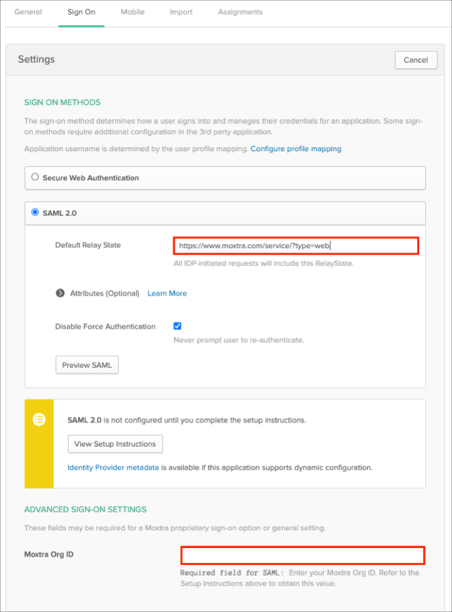
Done!
The following SAML attributes are supported:
| Name | Value |
|---|---|
| lastName | user.lastName |
| firstName | user.firstName |
Go to: https://www.moxtra.com/, then click Log In.
Click SSO.
Enter your email, then click Continue: