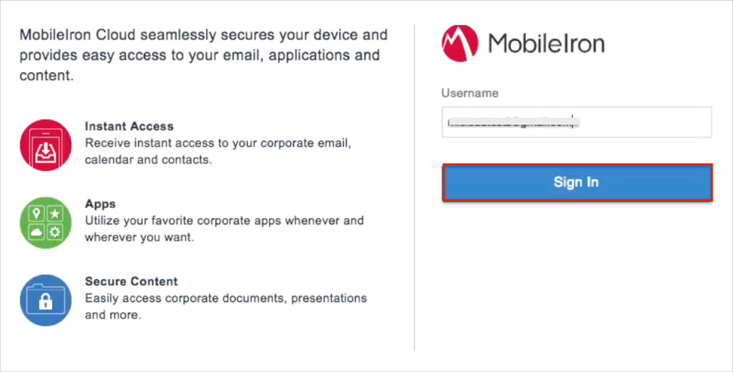The Okta/MobileIron Cloud SAML integration currently supports the following features:
Login to MobileIron Cloud as an administrator.
Navigate to Admin > Identity.
Click the Set Up An Identity Provider button:

Click the Generate Key button:
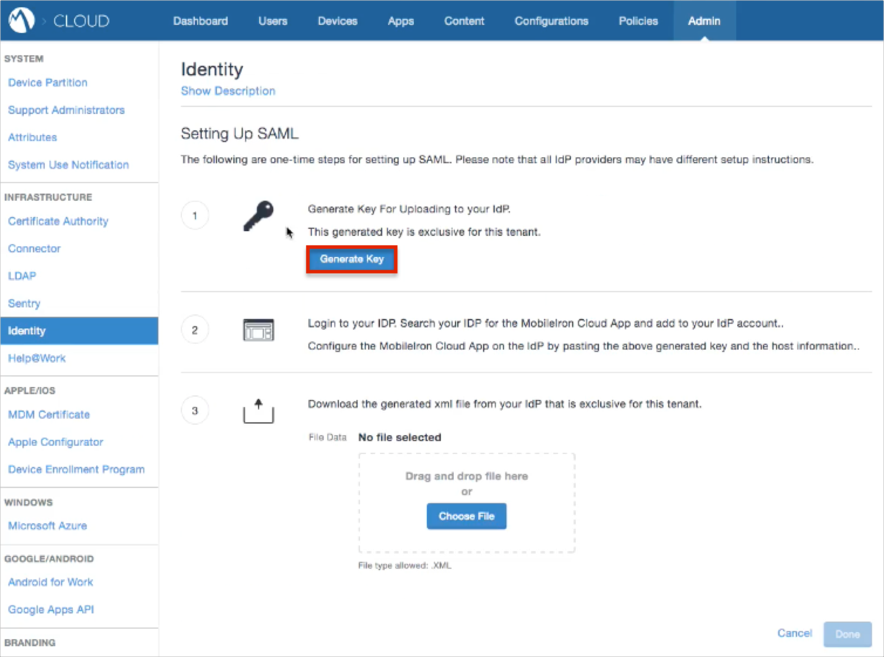
Do the following:
Make a copy of the Key and Host values.
Download then save the following file as metadata.xml:
Sign into the Okta Admin dashboard to generate this value.
Click Choose File and upload the metadata.xml file you just saved.
Click Done.
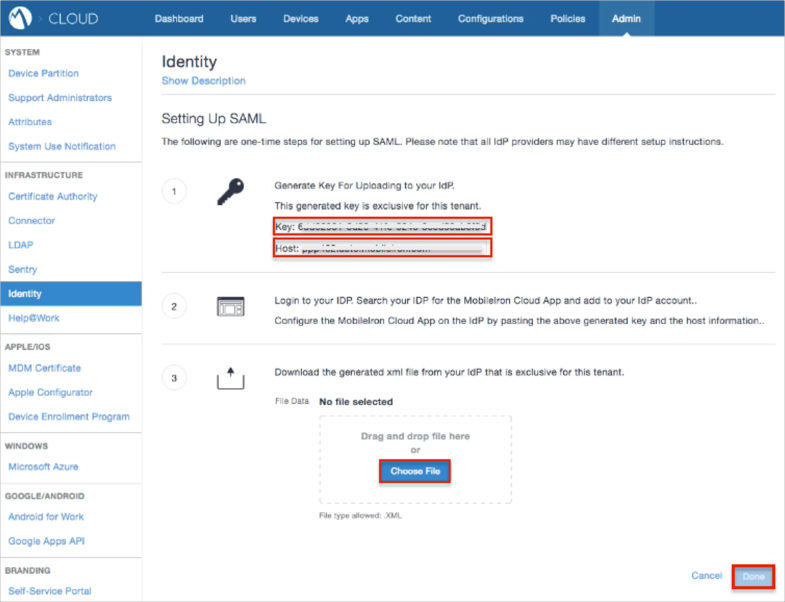
In Okta, select the Sign On tab for the MobileIron Cloud app, then click Edit.
Enter the Key and Host values you saved earlier into the corresponding fields.
Click Save.
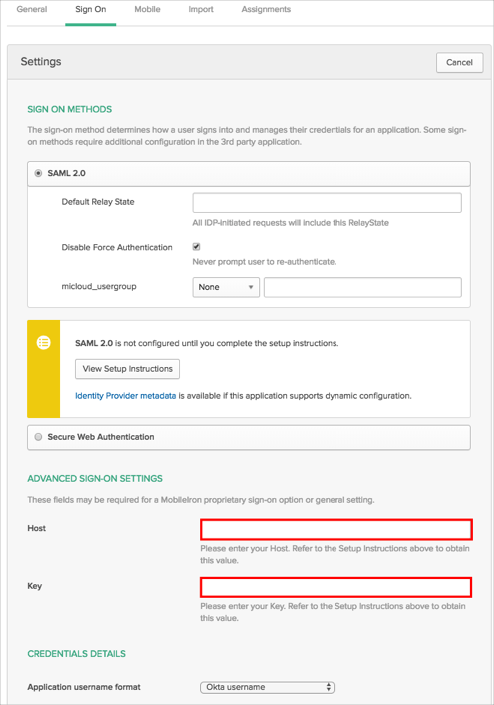
OPTIONAL: To send groups as a part of SAML assertion, in Okta select the Sign On tab for the MobileIron Cloud app, then click Edit.Edit.
Select the appropriate filter from the drop-down menu, then type the preferred value into the field.
Click Save.
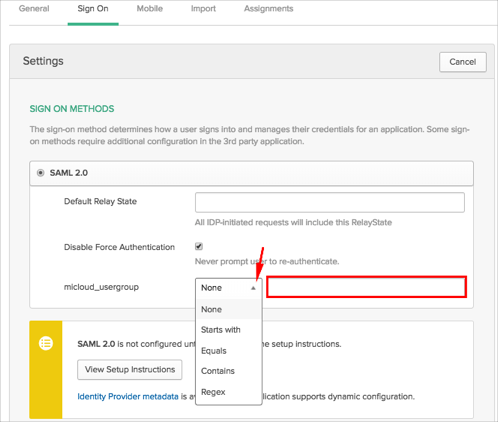
Done!
The following SAML attributes are supported:
| Name | Value |
|---|---|
| micloud_username | user.userName |
| micloud_usergroup | This will be configured in the app UI; see Group attribute instructions (step 7) above. |
Open the login URL.
Enter your Username.
Click Sign In.