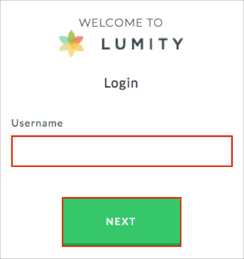The Okta/Lumity SAML integration currently supports the following features:
Contact the Lumity Support team support@lumity.com and request that they enable SAML 2.0 for your account. Also request that they provide you with the Single sign on URL value.
Include the following Metadata URL with your request: Copy and paste the following:
Sign into the Okta Admin dashboard to generate this value.
The Lumity Support team will process your request and will provide you with the Single sign on URL value in the following format:
https://up-api.lumity.com/operations/sso/saml/Okta/O-XXXXXXXX/login.
Make a copy of the O-XXXXXXXX part of this value, it is your Company ID.
In Okta, select the Sign On tab for the Lumity app, then click Edit.
Enter your Company Id provided by Lumity (step 3) into the corresponding field.
Click Save:
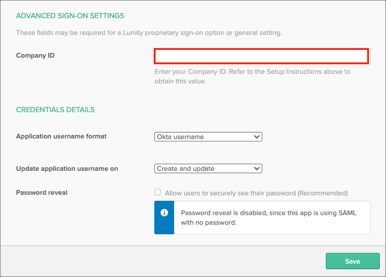
Done!
The following SAML attributes are supported:
| Name | Value |
|---|---|
| user.email | |
| okta_id | user.id |
Enter your Username, then click NEXT: