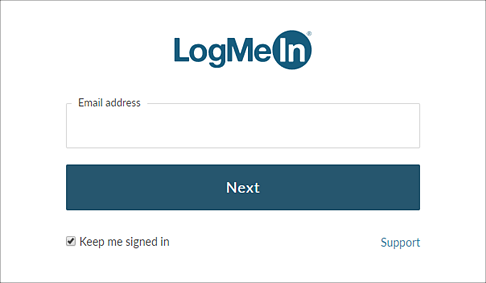GoToMeeting, GoToWebinar, GoToTraining, OpenVoice, RescueAssist, Prompt, GoToAssist Seeit
The Okta/LogMeIn SAML integration currently supports the following features:
For more information on the listed features, visit the Okta Glossary.
Log into the Organization Center here: https://organization.logmeininc.com/
Navigate to the Identity provider tab, then enter the following:
How would you like to configure your SAML IDP?: Select Manual.
Sign-in page url: Copy and paste the following:
Sign into the Okta Admin dashboard to generate this value.
Sign-in binding: Select REDIRECT.
[Optional SLO]: Sign-out page url: Copy and paste the following:
Sign into the Okta Admin Dashboard to generate this variable.
[Optional SLO]: Sign-out binding: Select POST.
Note that if you are configuring Single Logout, you also need to enable Single Logout in Okta, see step 3, below.
Identity Provider Entity ID: Copy and paste the following:
Sign into the Okta Admin Dashboard to generate this variable.Verification certificate: Copy and paste the following:
Sign into the Okta Admin Dashboard to generate this variable.
Click Save:
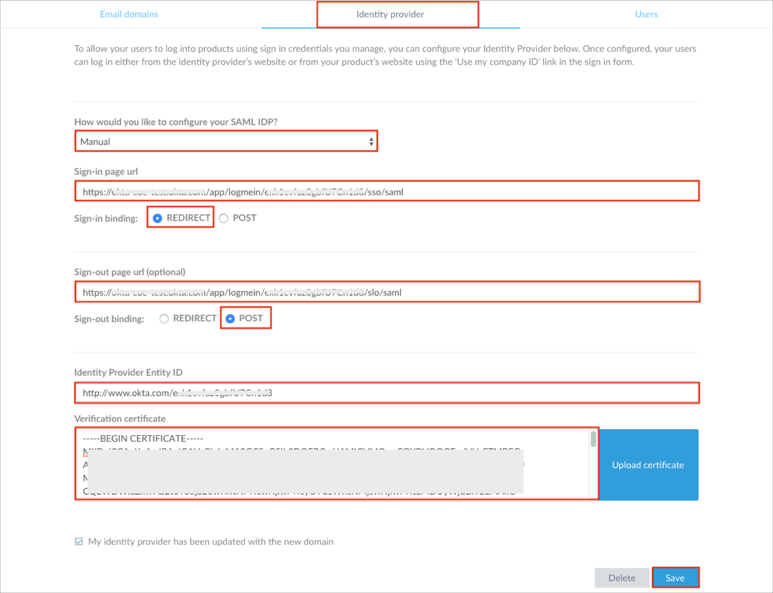
[Optional SLO]: If you are configuring Single Logout, you also need to enable Single Logout in Okta, as follows:
Go to https://link.logmeininc.com/saml-cert and click Download to download and save your LogMeIn SLO certificate.
In Okta, select the Sign On tab for the LogMeIn app, then click Edit.
Check the Enable Single Logout box.
Click Browse to locate the LogMeIn SLO certificate you downloaded and saved earlier, then click Upload to upload it to Okta.
Click Save:
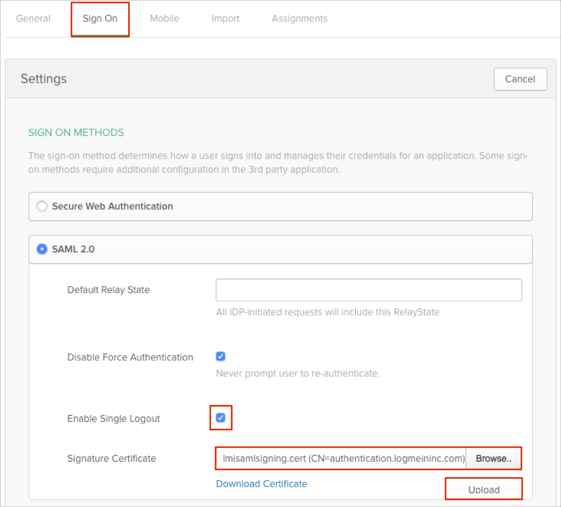
Done!
Make sure the parent LogMeIn application has been configured and assigned to required groups in Okta.
Add the required child applications to your Okta organization. The following child applications are supported: GoToMeeting, GoToWebinar, GoToTraining, OpenVoice, RescueAssist, GoToAssist Seeit.
Select the Sign On application tab, then enter the following:
SIGN ON METHODS: Select Bookmark-only.
SAML URL: Copy and paste the following:
Sign into the Okta Admin Dashboard to generate this variable.
Click Save:
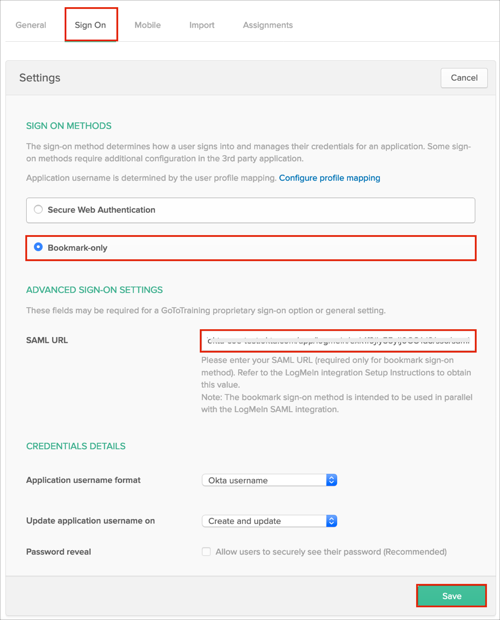
Assign the required LogMeIn groups to the child applications.
Go to the appropriate LogMeIn product login page:
For LogMeIn My Account: https://myaccount.logmeininc.com/
For GoToMeeting: https://global.gotomeeting.com/
For GoToWebinar: https://global.gotowebinar.com/
For GoToTraining: https://global.gototraining.com/
For OpenVoice: https://global.openvoice.com/
For RescueAssist: https://console.gotoassist.com/
For GoToAssist Seeit: https://seeit.gotoassist.com/
For Bold360: https://launch.bold360.com
Enter your Email address, then click Next: